前言
在 PVE 平台中 识别不到 STAT 固态硬盘 只能识别 M.2 固态硬盘 这个坑就折腾了好久把 9-7 都安装了一遍后才发现问题
在 PVE 中安装 OpenWrt 并使用 5G 模块仍是经常出现断连 怀疑是 USB 底板接触不良 遂买新
安装 OpenClash 后可能规则比较多,容量急剧不足导致 dnamasq-full 损坏,根据该博客尝试扩容硬盘到 1G,结果直接没法启动,一直进入 grub 系统,查资料可能是引导损坏,不会修复
感觉问题好多 遂安装 esxi 尝试下
安装虚拟机
下载了官网免费许可证的 8 版本镜像,提示找不到网卡 no network adapter ,查资料说需要手动打网卡驱动补丁,打完还是不行
在林总的提醒下,到咸鱼上购买 7 版本镜像,还是一样的错误,6.7 官方版本也不行,这时候卖家拿出收藏的袖珍镜像,据说是自己修补的,安装,遂成功
进入系统后,在页面上看到 dhcp 获取的管理网页,由于我准备在里面安装 OpenWrt,所以手动设置了静态 ip 为 2,以免后续找不到管理 ip 由于虚拟机本身并不需要联网,网关随意,设置为之后将要作为网关的 ip 地址呗,目前网关不存在的情况下也不影响使用。
安装 Openwrt
新建虚拟机
按照该文章新建虚拟机
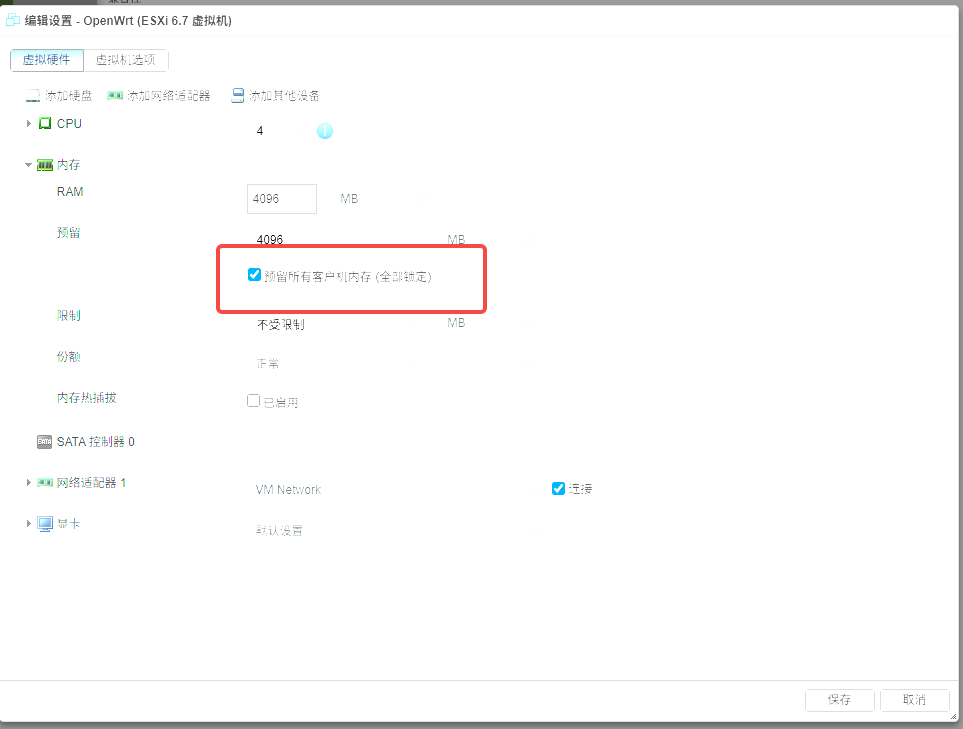 分配 4H4G 记得锁定内存,因为将要用 USB 硬件直通(到这我才想到 PVE 是不是也要锁定内存才行呢?不然可能会有内存地址分配问题),
分配 4H4G 记得锁定内存,因为将要用 USB 硬件直通(到这我才想到 PVE 是不是也要锁定内存才行呢?不然可能会有内存地址分配问题),
删掉无用的硬件光盘,网络需要保留,因为只有一个网口,不能设置直通,否则主机本身就无法使用这个网口了。
关闭 UEFI 安全引导 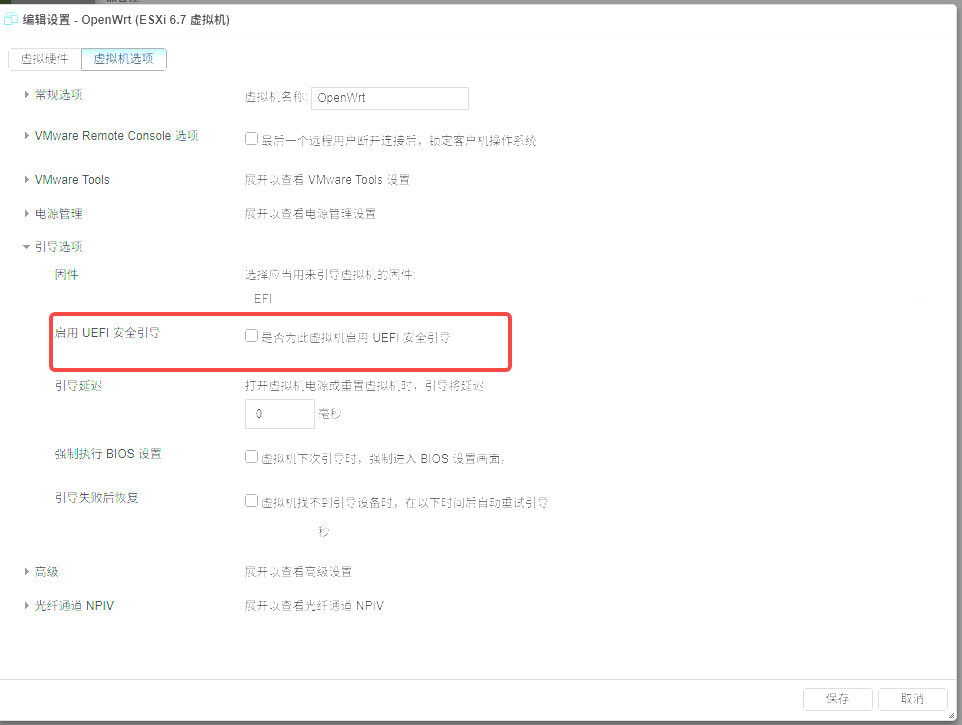
导入镜像
参考了几篇文章都提到使用StarWind V2V Converter软件进行硬盘格式转换,可以直接导入到 esxi 中
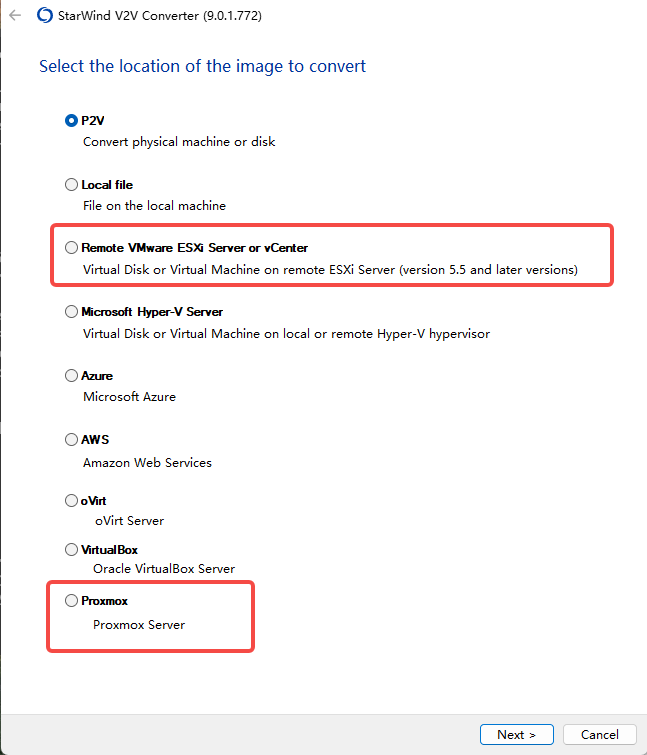 似乎也可以用于 PVE
似乎也可以用于 PVE
选择本地文件进行加载
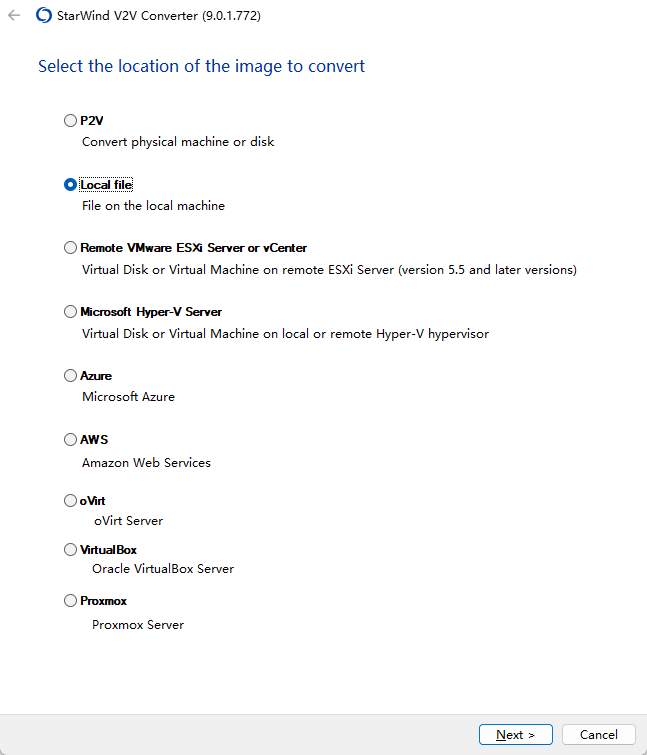 选好镜像选择目标
选好镜像选择目标
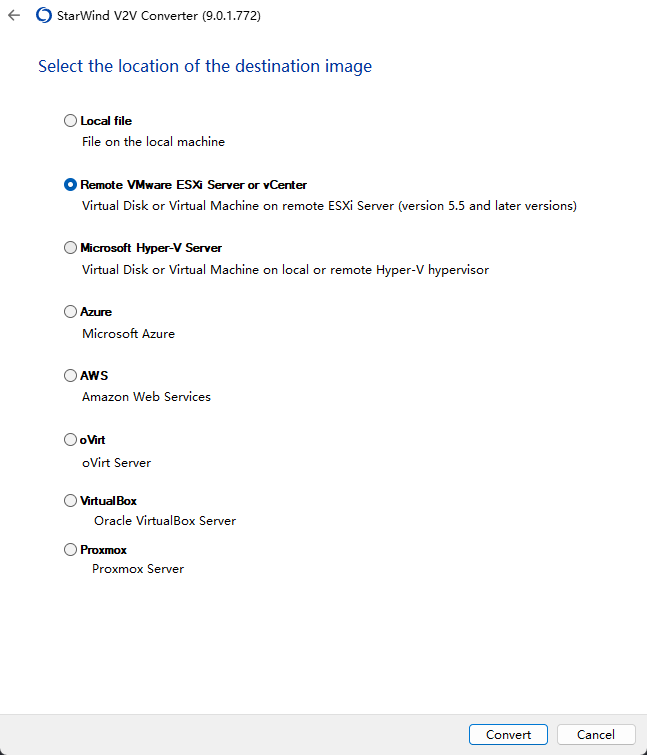 输入账号密码选择虚拟机
输入账号密码选择虚拟机
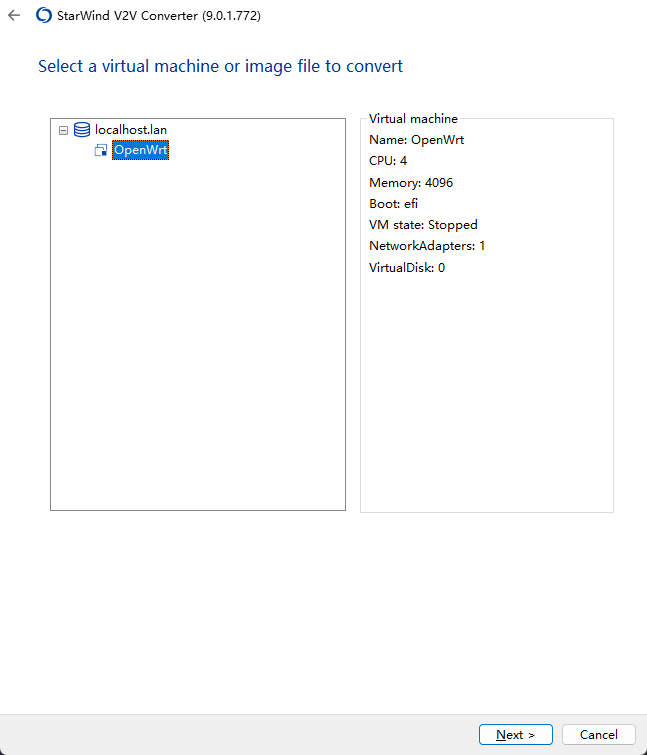
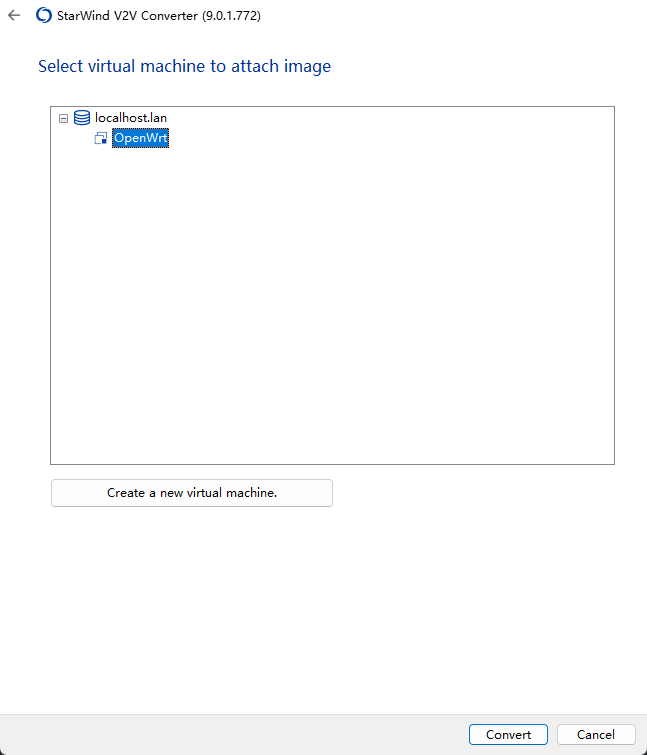 转换写入
转换写入
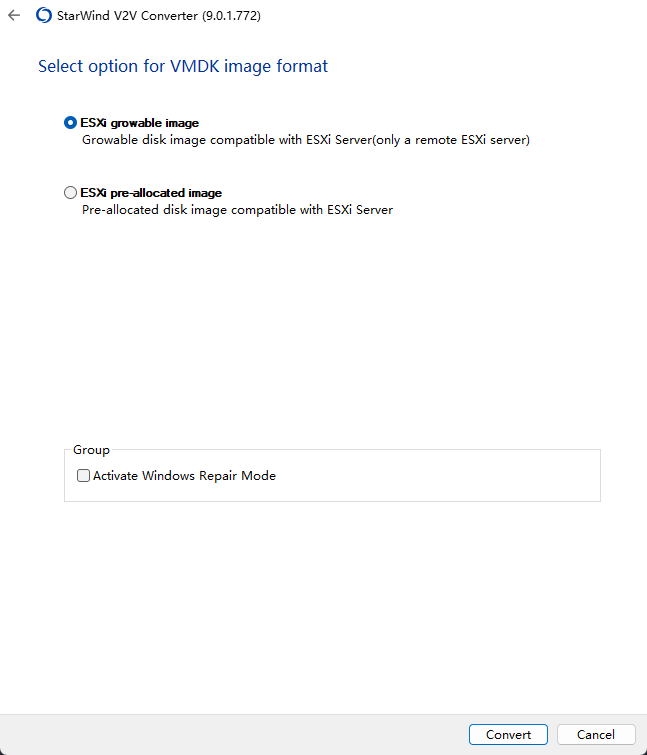
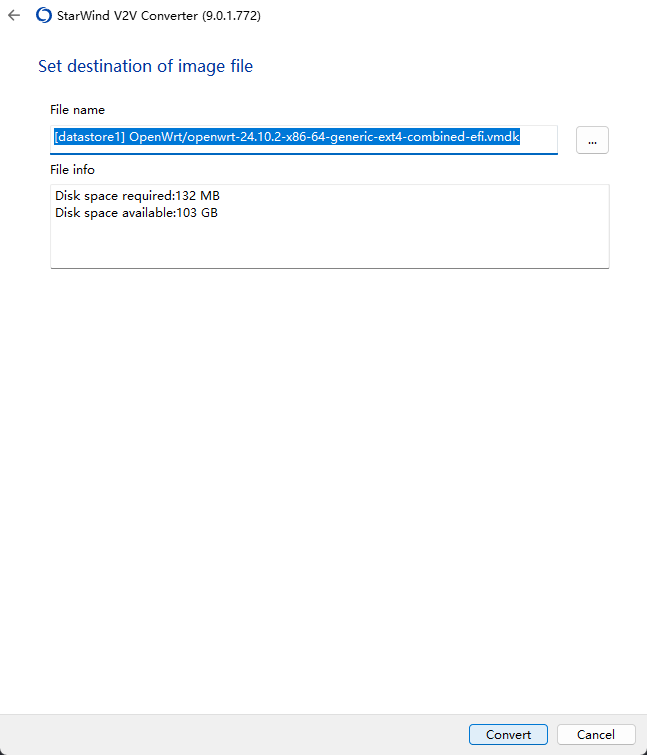 回到控制台看到硬盘已经导入好了
回到控制台看到硬盘已经导入好了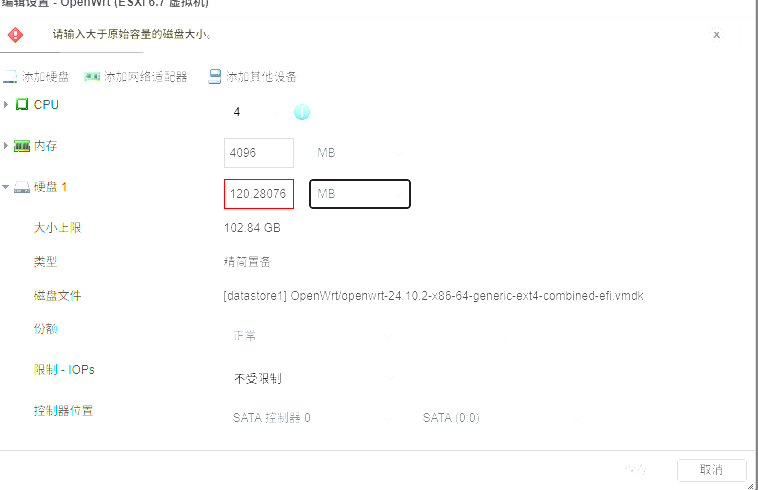
修改成 4G 吧 很好,遇到第一个问题了
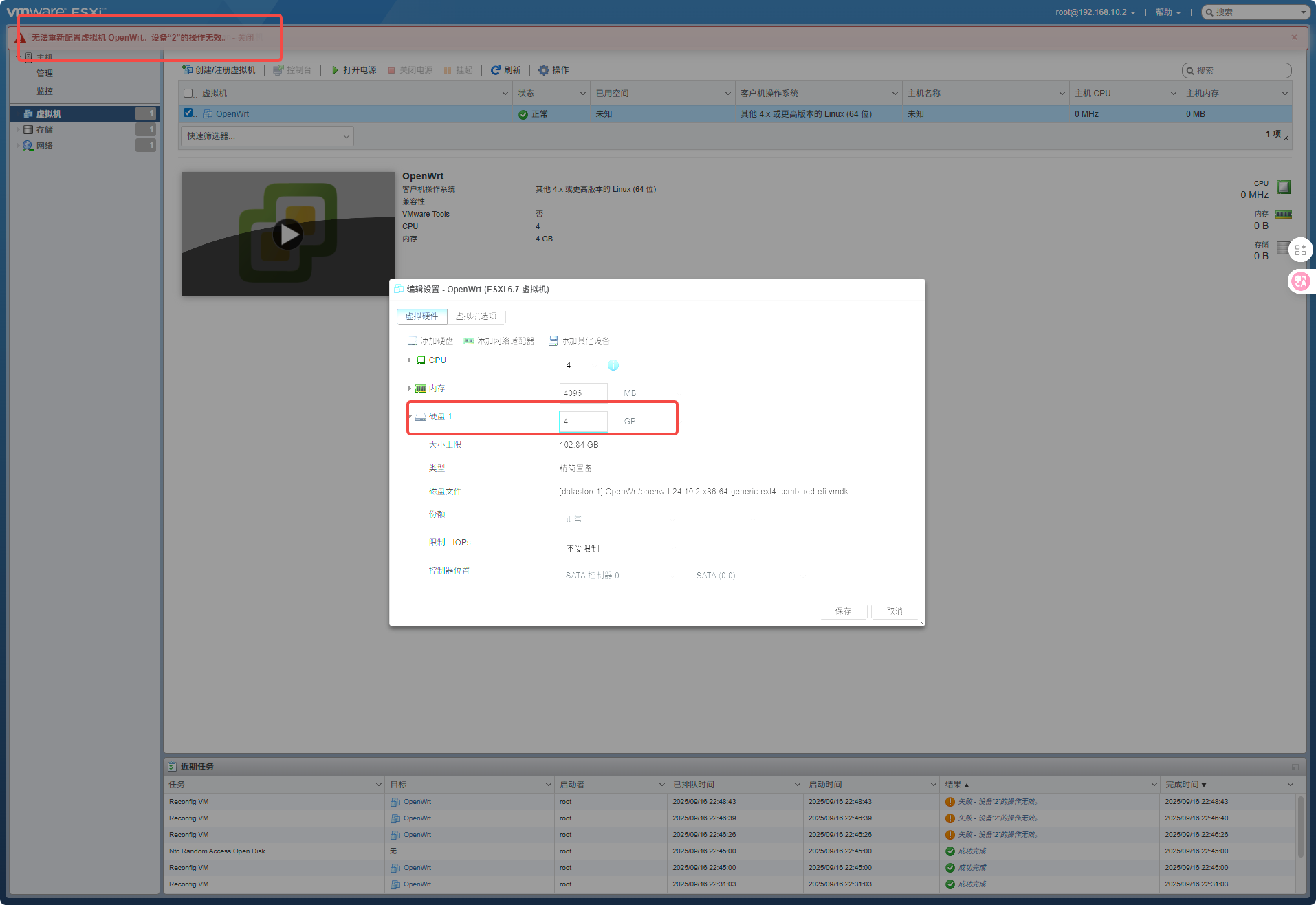 提示:无法重新配置虚拟机 OpenWrt。设备“2”的操作无效。 - 关闭
提示:无法重新配置虚拟机 OpenWrt。设备“2”的操作无效。 - 关闭
参考11 楼导出为本地文件
在 VMware Workstation Pro 进行扩展
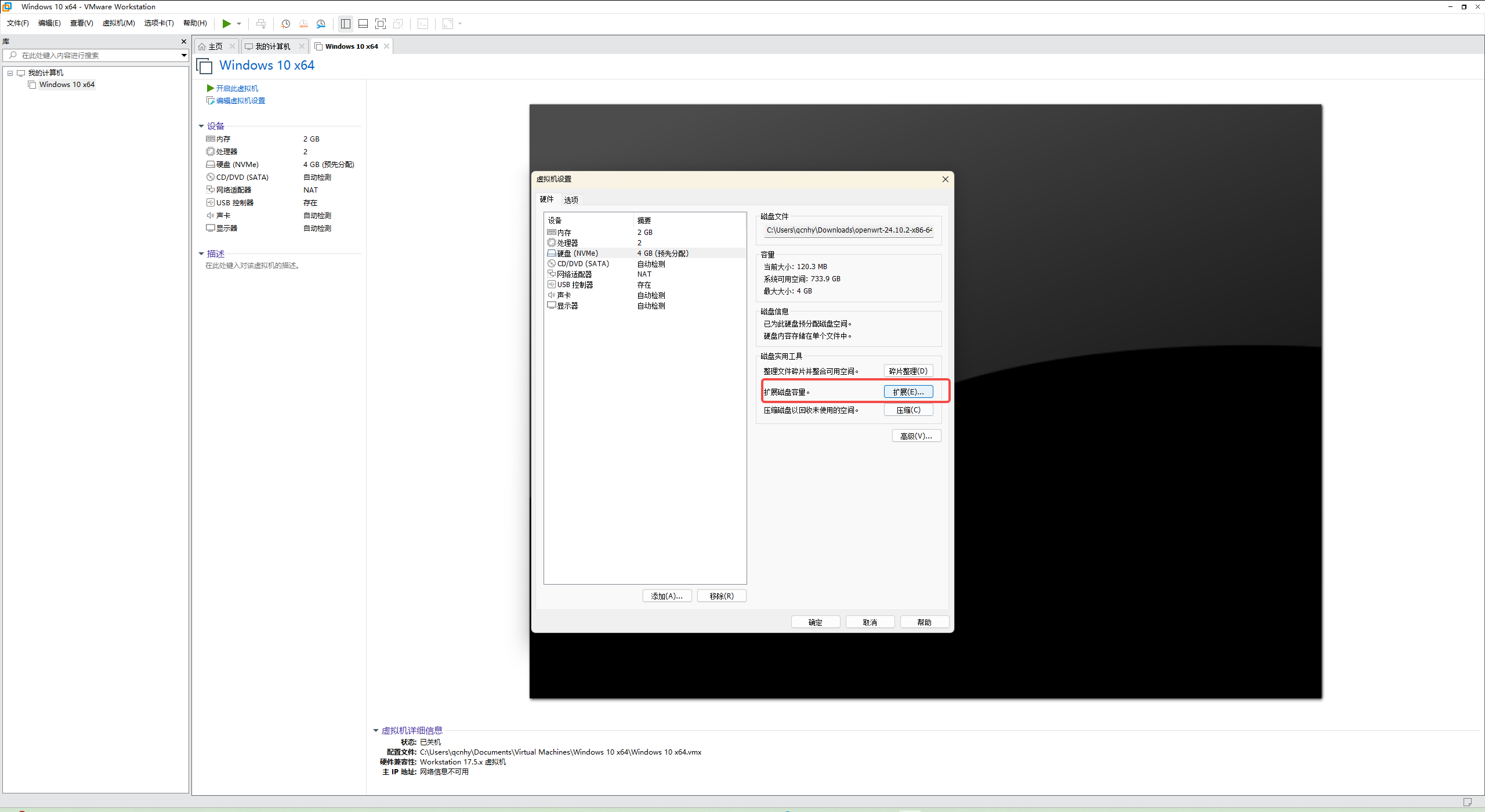 再导入进 esxi 里
再导入进 esxi 里
删除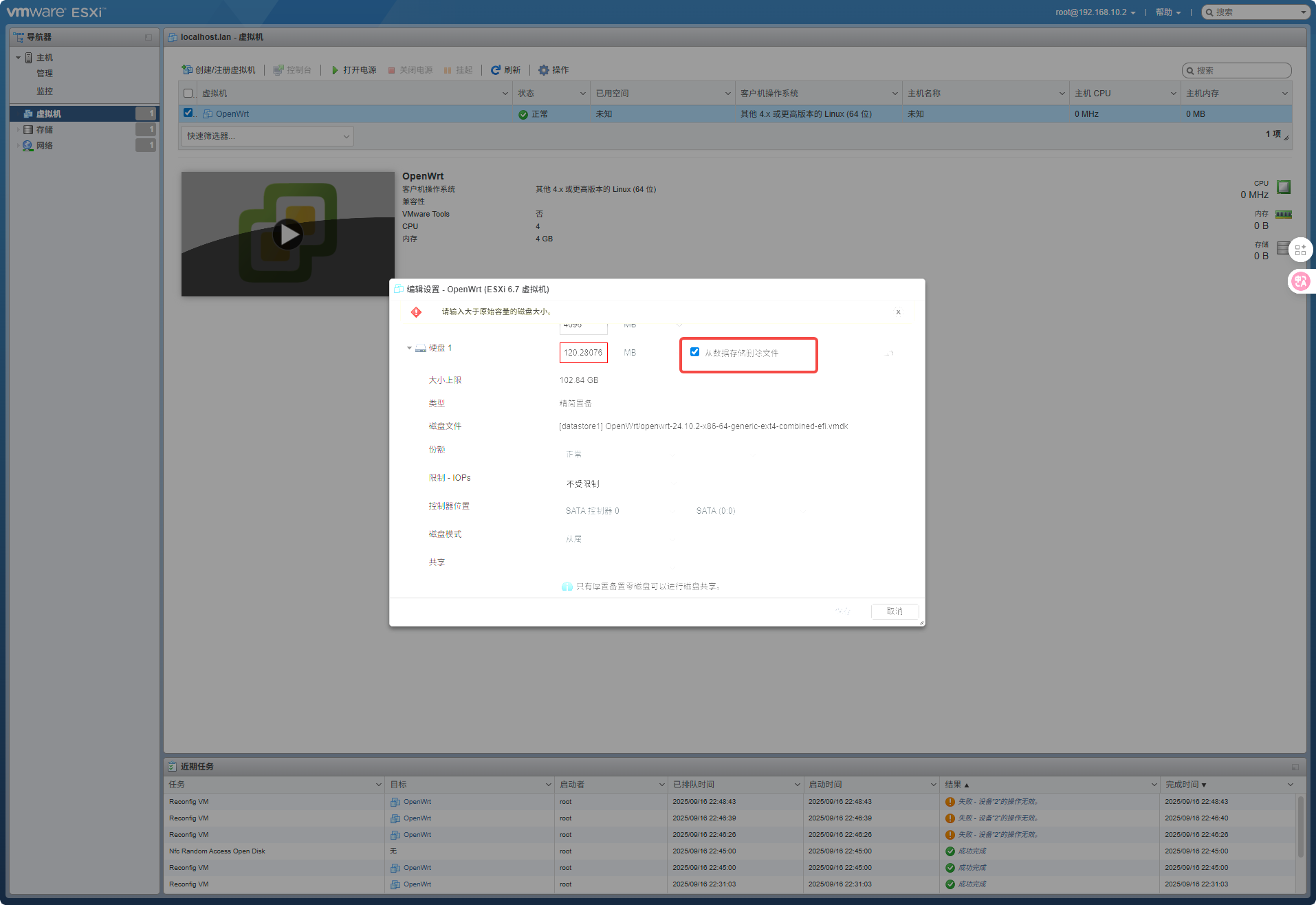 重新选择现有硬盘,上载到数据区
重新选择现有硬盘,上载到数据区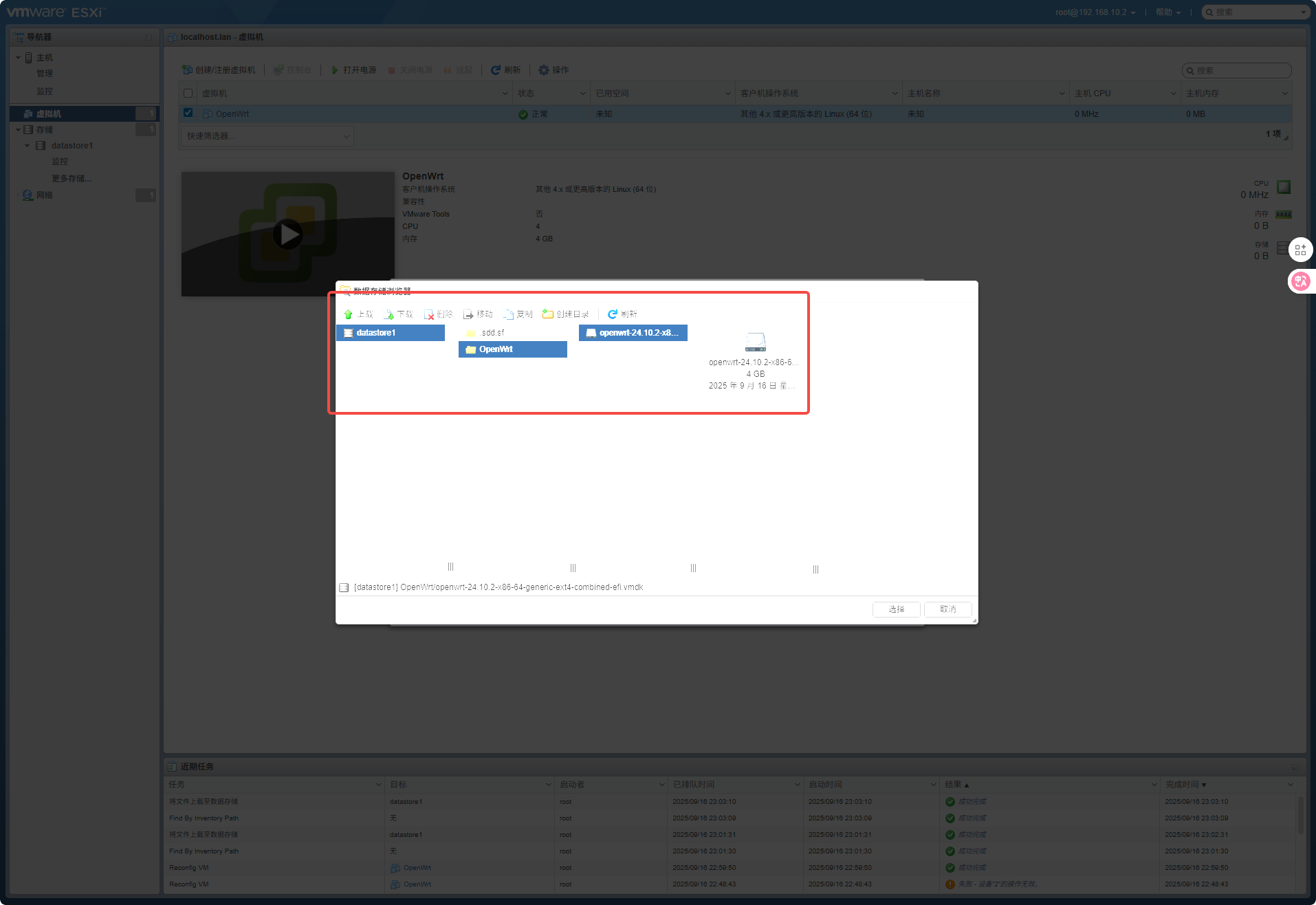
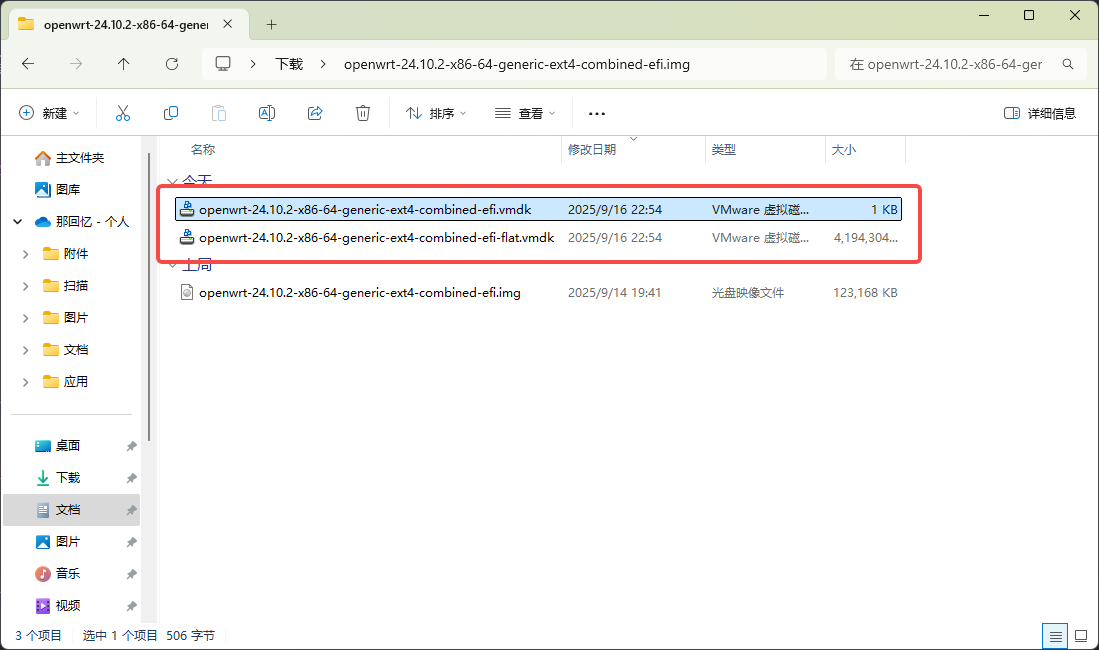
修改网口
由于我使用的是 10 网段,而且稍后 OpenWrt 要连接主路由上网下载驱动程序,也可以网线直连然后修改成同一个网段去访问.1.1
vi etc/config/network
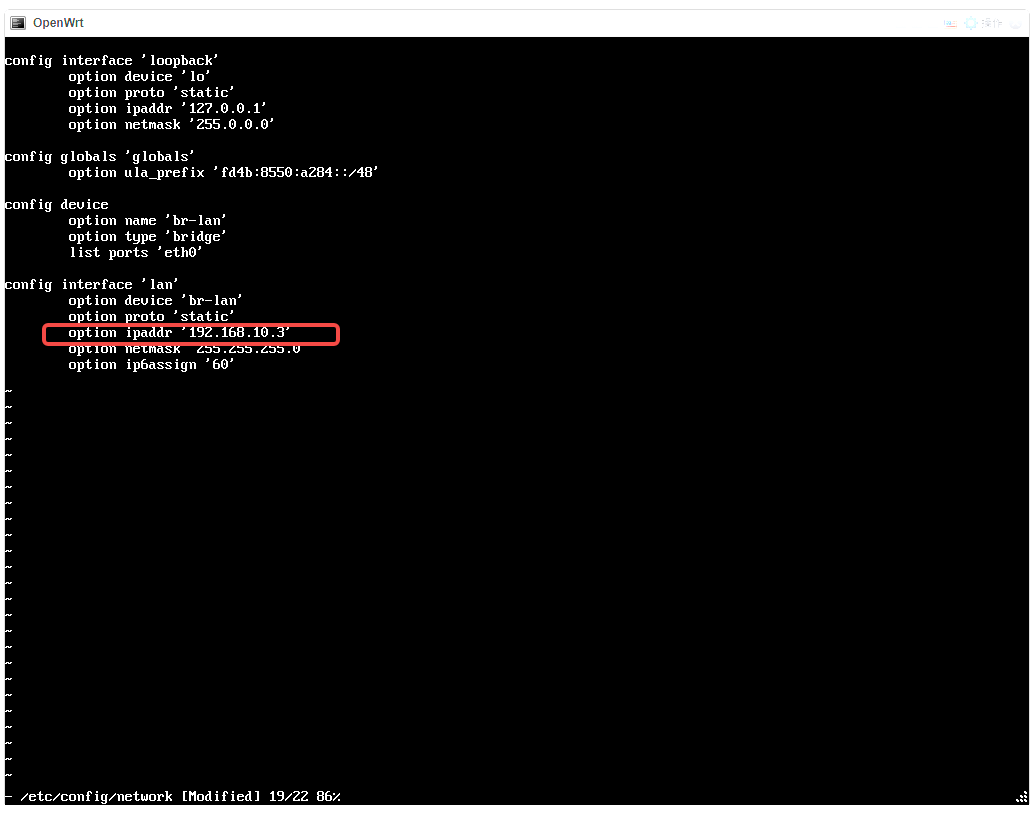 改成 10.3 重启
改成 10.3 重启
启动
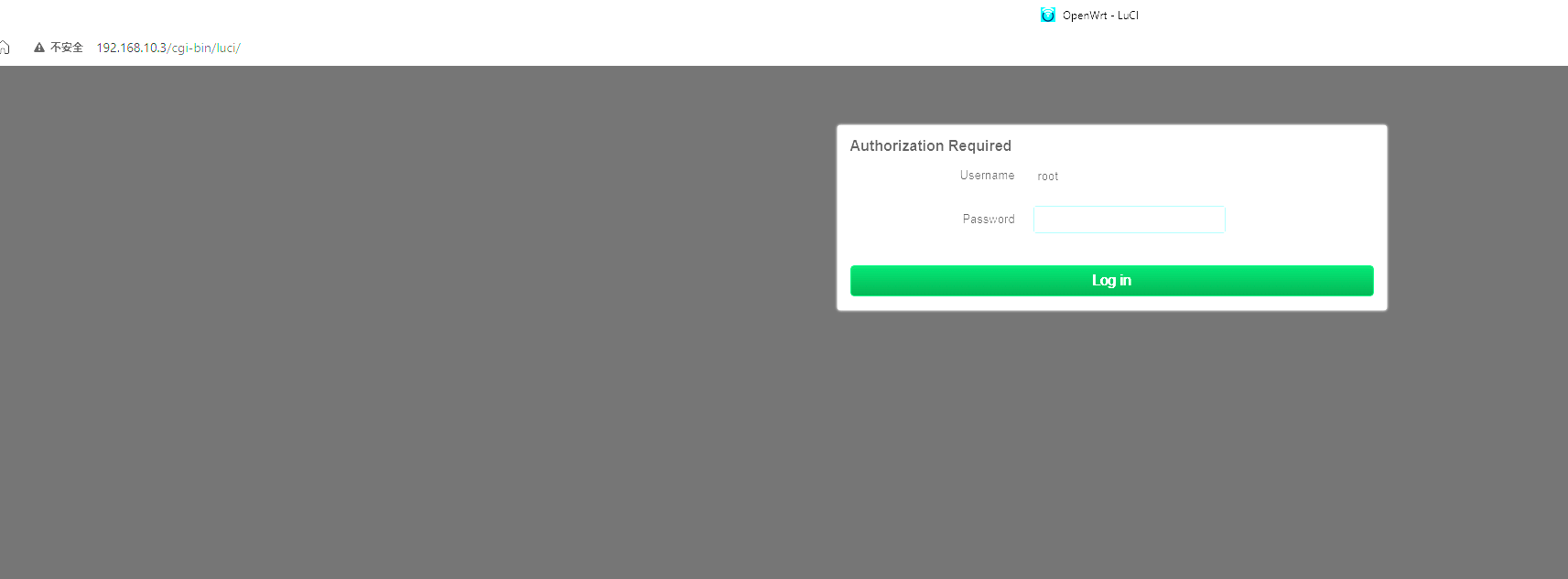 很好,进入了
很好,进入了
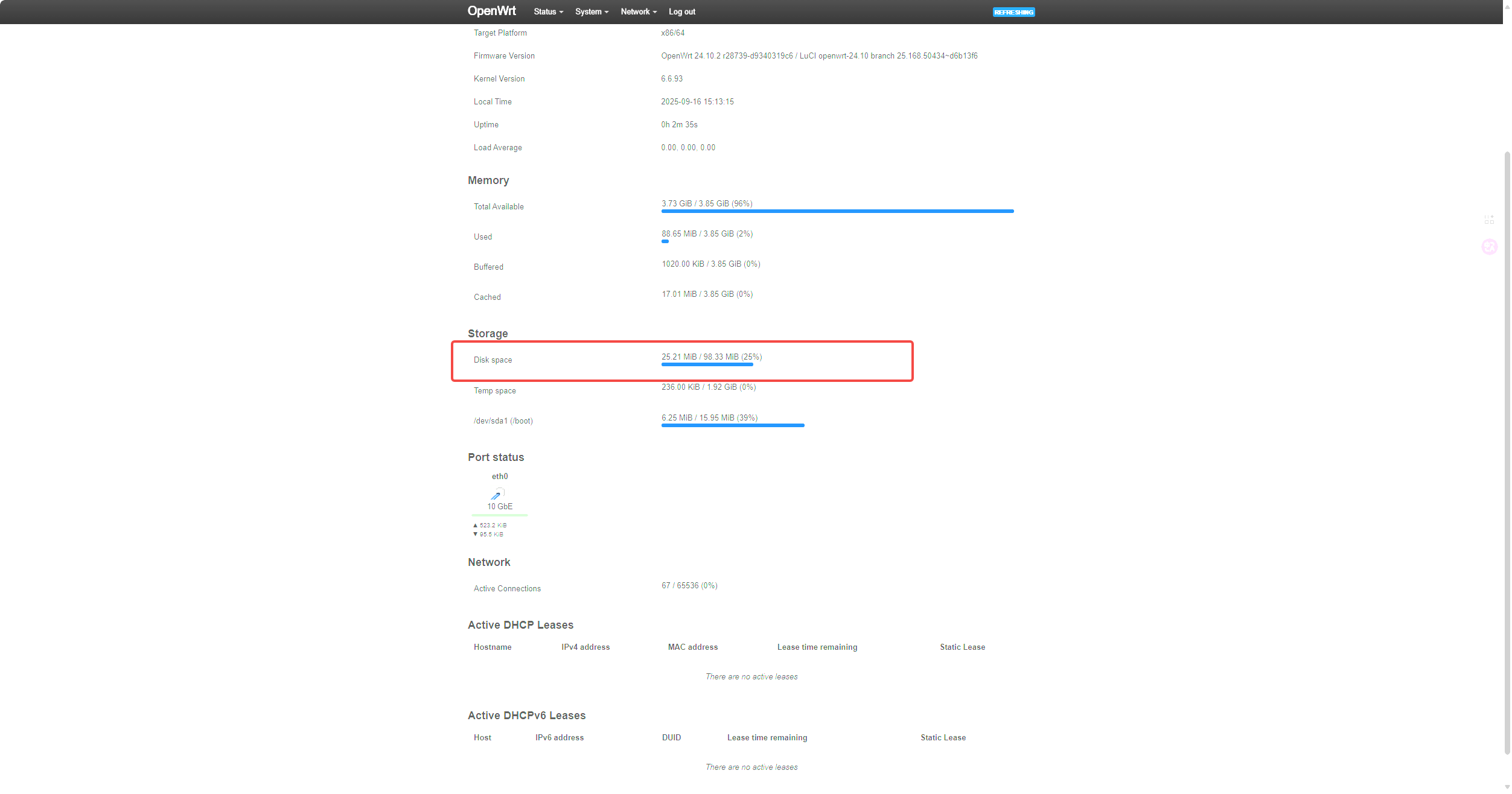 扩容还是有问题,需要在里面分区,可我现在没网先设置网关
扩容还是有问题,需要在里面分区,可我现在没网先设置网关
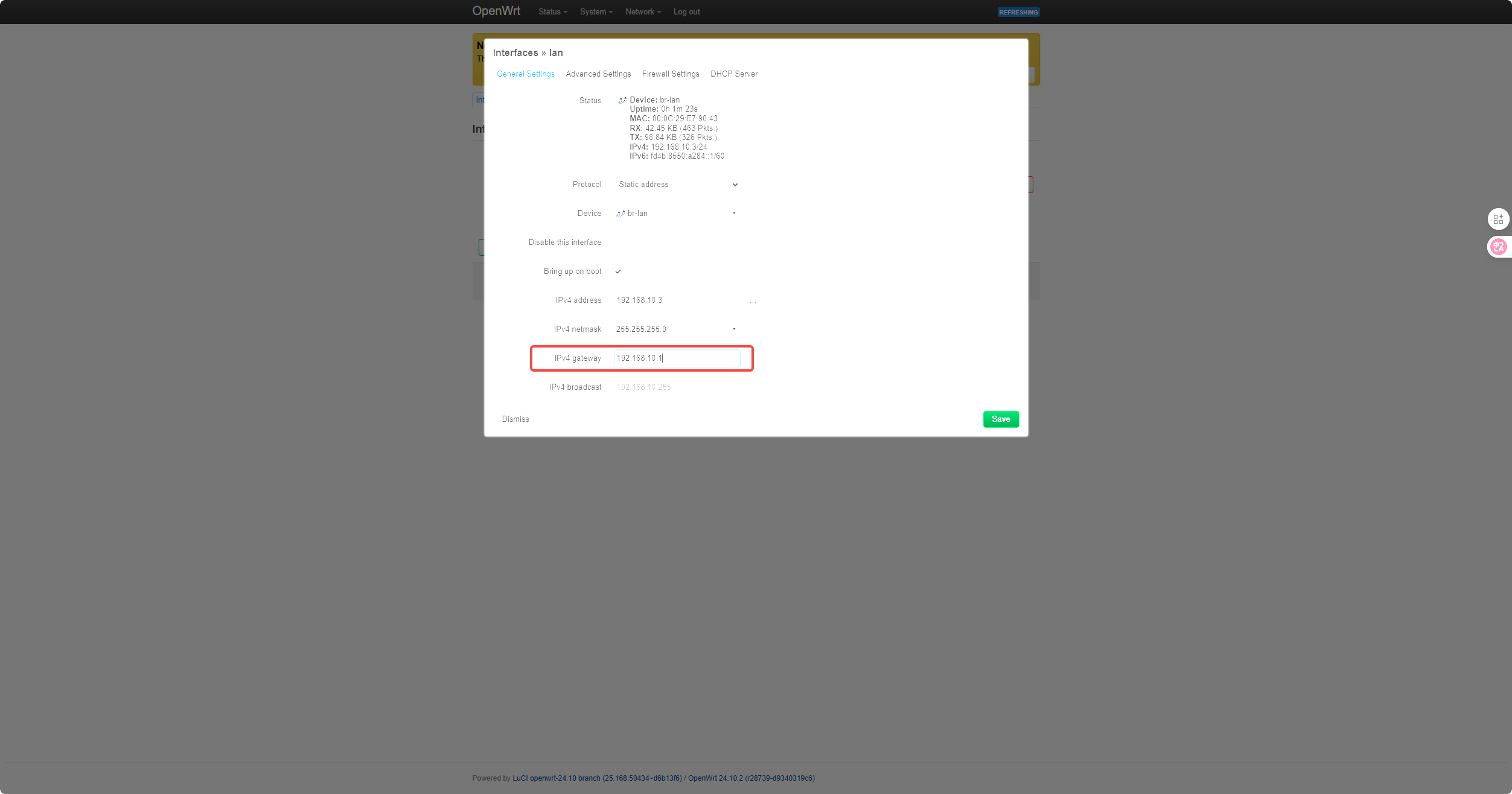 临时让他通过主路由进行联网,主路由连接我手机的 wifi 做无线桥接
临时让他通过主路由进行联网,主路由连接我手机的 wifi 做无线桥接
设置代理
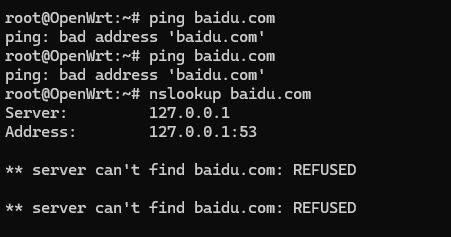 本地 dns 都无法解析域名,可能是由于没有 wan 口,遂设置代理以便下载软件包
在此之前先打个快照,以防不测(快照点 1),最好彻底关机打快照,保持最正确的文件状态
本地 dns 都无法解析域名,可能是由于没有 wan 口,遂设置代理以便下载软件包
在此之前先打个快照,以防不测(快照点 1),最好彻底关机打快照,保持最正确的文件状态
export http_proxy="http://<代理 IP>:<端口>"
export https_proxy="http://<代理 IP>:<端口>"
export http_proxy="http://192.168.10.234:7897"
export https_proxy="http://192.168.10.234:7897"
扩容硬盘
经过上次的教训,先进行扩容分区的操作,避免磁盘空间满造成系统损坏。 还是根据这篇文档
opkg update
opkg install cfdisk
cfdisk
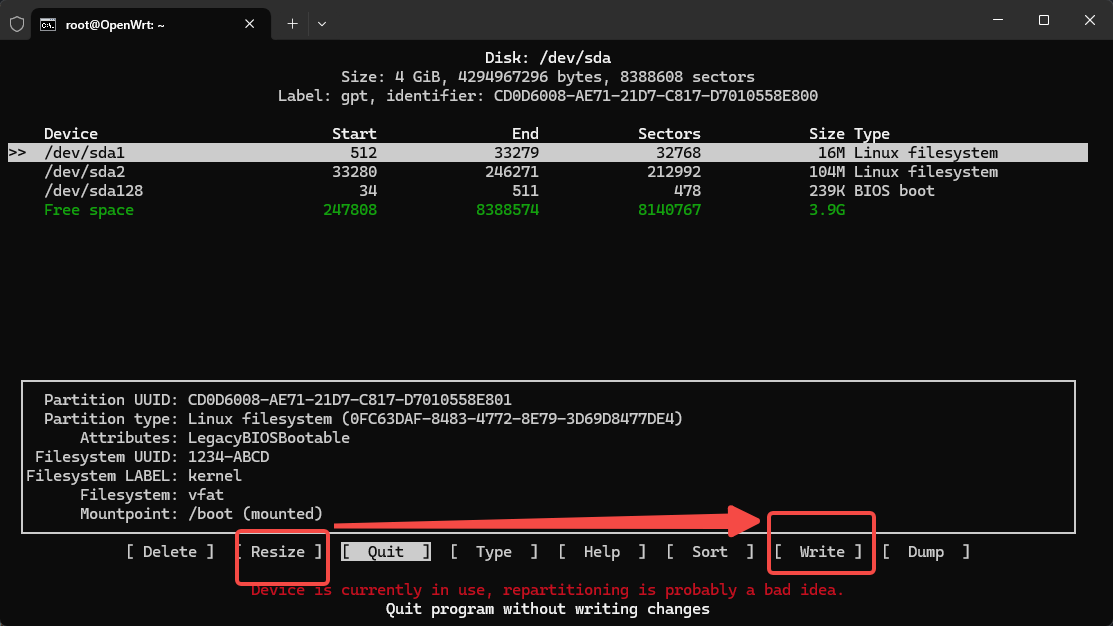 选择需要扩容的 sda2,resize 然后 write
但是用 df -h 查看,根目录分区的大小并没有变化,还需要 resize2fs 操作一下
选择需要扩容的 sda2,resize 然后 write
但是用 df -h 查看,根目录分区的大小并没有变化,还需要 resize2fs 操作一下
root@OpenWrt:~# resize2fs /dev/sda2
resize2fs 1.47.0 (5-Feb-2023)
Filesystem at /dev/sda2 is mounted on /; on-line resizing required
old_desc_blocks = 1, new_desc_blocks = 1
resize2fs: Invalid argument While checking for on-line resizing support
不出乎意料的报错了,继续
opkg install tune2fs
mount -o remount,ro /
e2fsck -f /dev/sda2
这里只出现了一个 y
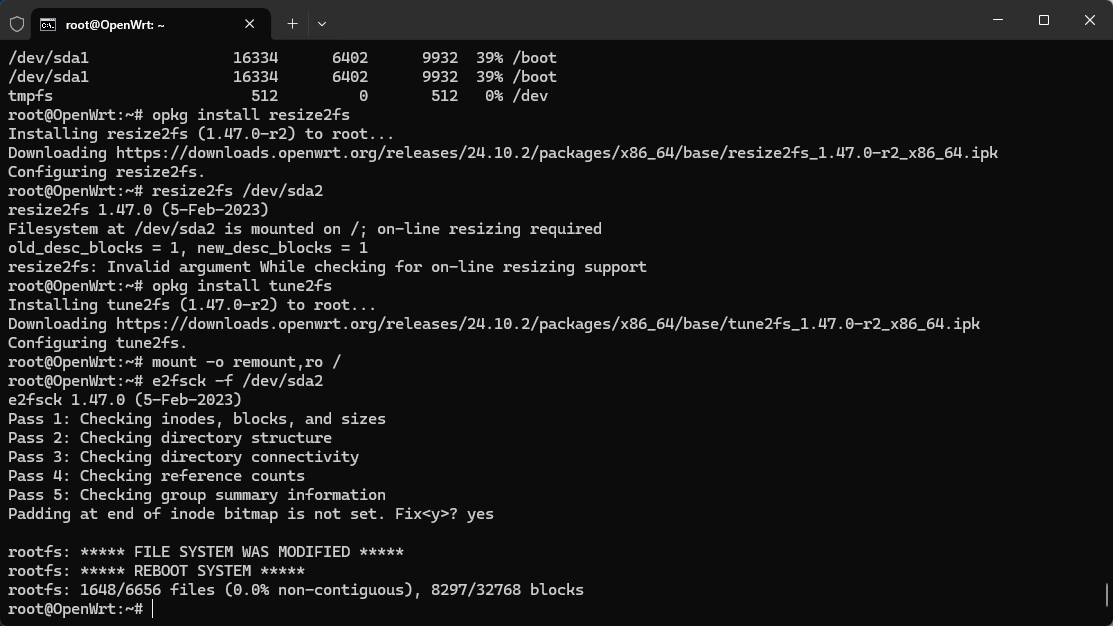 重启之后进行
重启之后进行
root@OpenWrt:~# resize2fs /dev/sda2
resize2fs 1.47.0 (5-Feb-2023)
Filesystem at /dev/sda2 is mounted on /; on-line resizing required
old_desc_blocks = 1, new_desc_blocks = 1
Performing an on-line resize of /dev/sda2 to 1044411 (4k) blocks.
resize2fs: Invalid argument While trying to add group #1
又出现了和上一次一样的错误
root@OpenWrt:~# df -h
Filesystem Size Used Available Use% Mounted on
/dev/root 122.3M 26.7M 93.0M 22% /
tmpfs 1.9G 216.0K 1.9G 0% /tmp
/dev/sda1 16.0M 6.3M 9.7M 39% /boot
/dev/sda1 16.0M 6.3M 9.7M 39% /boot
tmpfs 512.0K 0 512.0K 0% /dev
查看空间没有变化,绝望
参考该文章在 cfdisk 中进行 sort 排序,奇迹发生了
过程记录:
root@OpenWrt:~# cfdisk
root@OpenWrt:~# tune2fs -O resize_inode /dev/sda2
tune2fs 1.47.0 (5-Feb-2023)
Setting filesystem feature 'resize_inode' not supported.
root@OpenWrt:~# tune2fs -O^resize_inode /dev/sda2
tune2fs 1.47.0 (5-Feb-2023)
Please run e2fsck -f on the filesystem.
root@OpenWrt:~# mount -o remount,ro /
root@OpenWrt:~# e2fsck -f /dev/sda2
e2fsck 1.47.0 (5-Feb-2023)
Filesystem does not have resize_inode enabled, but s_reserved_gdt_blocks
is 7; should be zero. Fix<y>? yes
Resize_inode not enabled, but the resize inode is non-zero. Clear<y>? yes
Pass 1: Checking inodes, blocks, and sizes
Pass 2: Checking directory structure
Pass 3: Checking directory connectivity
Pass 4: Checking reference counts
Pass 5: Checking group summary information
Block bitmap differences: -(2--8) -1451
Fix<y>? yes
Free blocks count wrong for group #0 (24471, counted=24479).
Fix<y>? yes
Free blocks count wrong (24471, counted=24479).
Fix<y>? yes
rootfs: ***** FILE SYSTEM WAS MODIFIED *****
rootfs: ***** REBOOT SYSTEM *****
rootfs: 1648/6656 files (0.0% non-contiguous), 8289/32768 blocks
root@OpenWrt:~# tune2fs -O^resize_inode /dev/sda2
tune2fs 1.47.0 (5-Feb-2023)
root@OpenWrt:~# e2fsck -f /dev/sda2
e2fsck 1.47.0 (5-Feb-2023)
Pass 1: Checking inodes, blocks, and sizes
Pass 2: Checking directory structure
Pass 3: Checking directory connectivity
Pass 4: Checking reference counts
Pass 5: Checking group summary information
rootfs: 1648/6656 files (0.0% non-contiguous), 8289/32768 blocks
root@OpenWrt:~# reboot
root@OpenWrt:~# Connection to 192.168.10.3 closed by remote host.
Connection to 192.168.10.3 closed.
C:\Users\qcnhy>ssh root@192.168.10.3
BusyBox v1.36.1 (2025-06-23 20:40:36 UTC) built-in shell (ash)
_______ ________ __
| |.-----.-----.-----.| | | |.----.| |_
| - || _ | -__| || | | || _|| _|
|_______|| __|_____|__|__||________||__| |____|
|__| W I R E L E S S F R E E D O M
-----------------------------------------------------
OpenWrt 24.10.2, r28739-d9340319c6
-----------------------------------------------------
=== WARNING! =====================================
There is no root password defined on this device!
Use the "passwd" command to set up a new password
in order to prevent unauthorized SSH logins.
--------------------------------------------------
root@OpenWrt:~# resize2fs /dev/sda2
resize2fs 1.47.0 (5-Feb-2023)
Filesystem at /dev/sda2 is mounted on /; on-line resizing required
old_desc_blocks = 1, new_desc_blocks = 1
The filesystem on /dev/sda2 is now 1044411 (4k) blocks long.
root@OpenWrt:~# df -h
Filesystem Size Used Available Use% Mounted on
/dev/root 3.9G 26.7M 3.9G 1% /
tmpfs 1.9G 224.0K 1.9G 0% /tmp
/dev/sda1 16.0M 6.3M 9.7M 39% /boot
/dev/sda1 16.0M 6.3M 9.7M 39% /boot
tmpfs 512.0K 0 512.0K 0% /dev
root@OpenWrt:~#
为了确认是哪一步出现问题,我决定恢复快照重试一次。回到快照点 1
再次扩容硬盘
设置好代理之后
opkg update
opkg install cfdisk
cfdisk
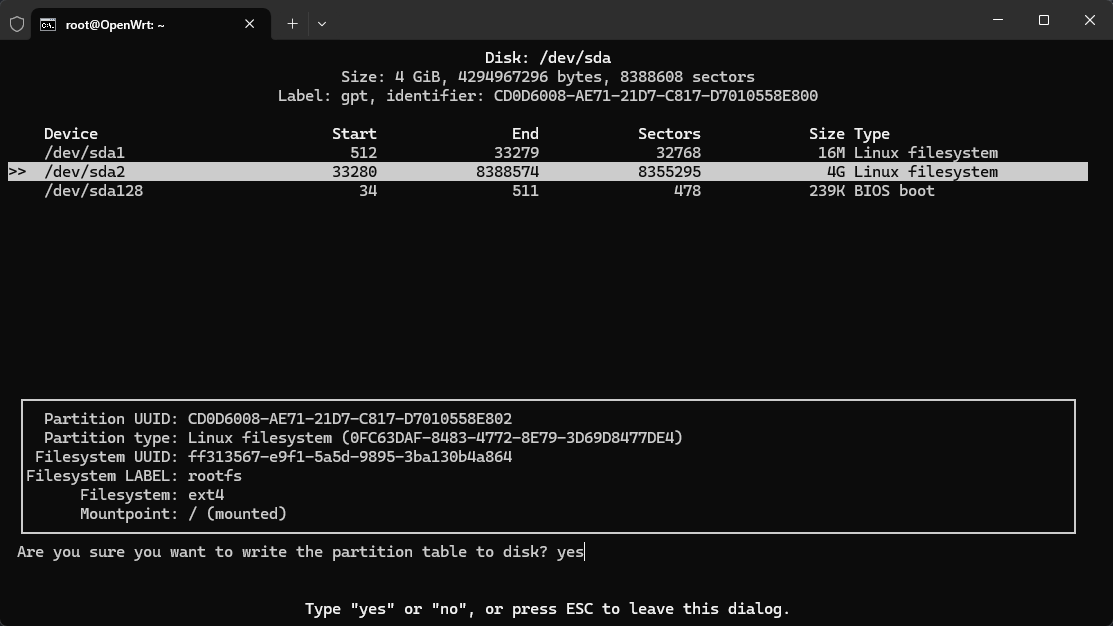 还是不进行排序,resize 之后 write
还是不进行排序,resize 之后 write
opkg install resize2fs
resize2fs /dev/sda2
报错,继续
opkg install tune2fs
root@OpenWrt:~# e2fsck -f /dev/sda2
e2fsck 1.47.0 (5-Feb-2023)
Pass 1: Checking inodes, blocks, and sizes
Pass 2: Checking directory structure
Pass 3: Checking directory connectivity
Pass 4: Checking reference counts
Pass 5: Checking group summary information
Padding at end of inode bitmap is not set. Fix<y>? no
rootfs: ********** WARNING: Filesystem still has errors **********
rootfs: 1648/6656 files (0.0% non-contiguous), 8297/32768 blocks
还是到了这一不正确的步骤,不应该只有一个 y,所以我选择了 no,回到快照点 1 继续
三次扩容硬盘
设置好代理之后
opkg update
opkg install cfdisk
cfdisk
调整好 resize-write-quit
opkg install tune2fs resize2fs # 提前安装resize2fs
tune2fs -O^resize_inode /dev/sda2 #删除GPT块
mount -o remount,ro /
e2fsck -f /dev/sda2
e2fsck 1.47.0 (5-Feb-2023)
Filesystem does not have resize_inode enabled, but s_reserved_gdt_blocks
is 7; should be zero. Fix<y>? yes
Resize_inode not enabled, but the resize inode is non-zero. Clear<y>? yes
Pass 1: Checking inodes, blocks, and sizes
Pass 2: Checking directory structure
Pass 3: Checking directory connectivity
Pass 4: Checking reference counts
Pass 5: Checking group summary information
Block bitmap differences: -(2--8) -1451
Fix<y>? yes
Free blocks count wrong for group #0 (18345, counted=18353).
Fix<y>? yes
Free blocks count wrong (18345, counted=18353).
Fix<y>? yes
Padding at end of inode bitmap is not set. Fix<y>? yes
rootfs: ***** FILE SYSTEM WAS MODIFIED *****
rootfs: ***** REBOOT SYSTEM *****
rootfs: 1643/6656 files (0.0% non-contiguous), 8271/26624 blocks
看来关键是删除 GPT 块,出现了多处 fix
随后重启 reboot
root@OpenWrt:~# resize2fs /dev/sda2
resize2fs 1.47.0 (5-Feb-2023)
Filesystem at /dev/sda2 is mounted on /; on-line resizing required
old_desc_blocks = 1, new_desc_blocks = 1
The filesystem on /dev/sda2 is now 1044411 (4k) blocks long.
root@OpenWrt:~# df -h
Filesystem Size Used Available Use% Mounted on
/dev/root 3.9G 26.7M 3.9G 1% /
tmpfs 1.9G 1.2M 1.9G 0% /tmp
/dev/sda1 16.0M 6.3M 9.7M 39% /boot
/dev/sda1 16.0M 6.3M 9.7M 39% /boot
tmpfs 512.0K 0 512.0K 0% /dev
果然,关键在于删除 GPT 块,至此扩容成功。忘记打快照了。
安装模块驱动
参考在 openwrt 上使用 RM500Q-GL 模块把软件都安装了
设置 USB 直通
安装完 QMI 驱动,设置 USB 直通
参考知乎文章
-
启用 exsi 的 SSH 功能
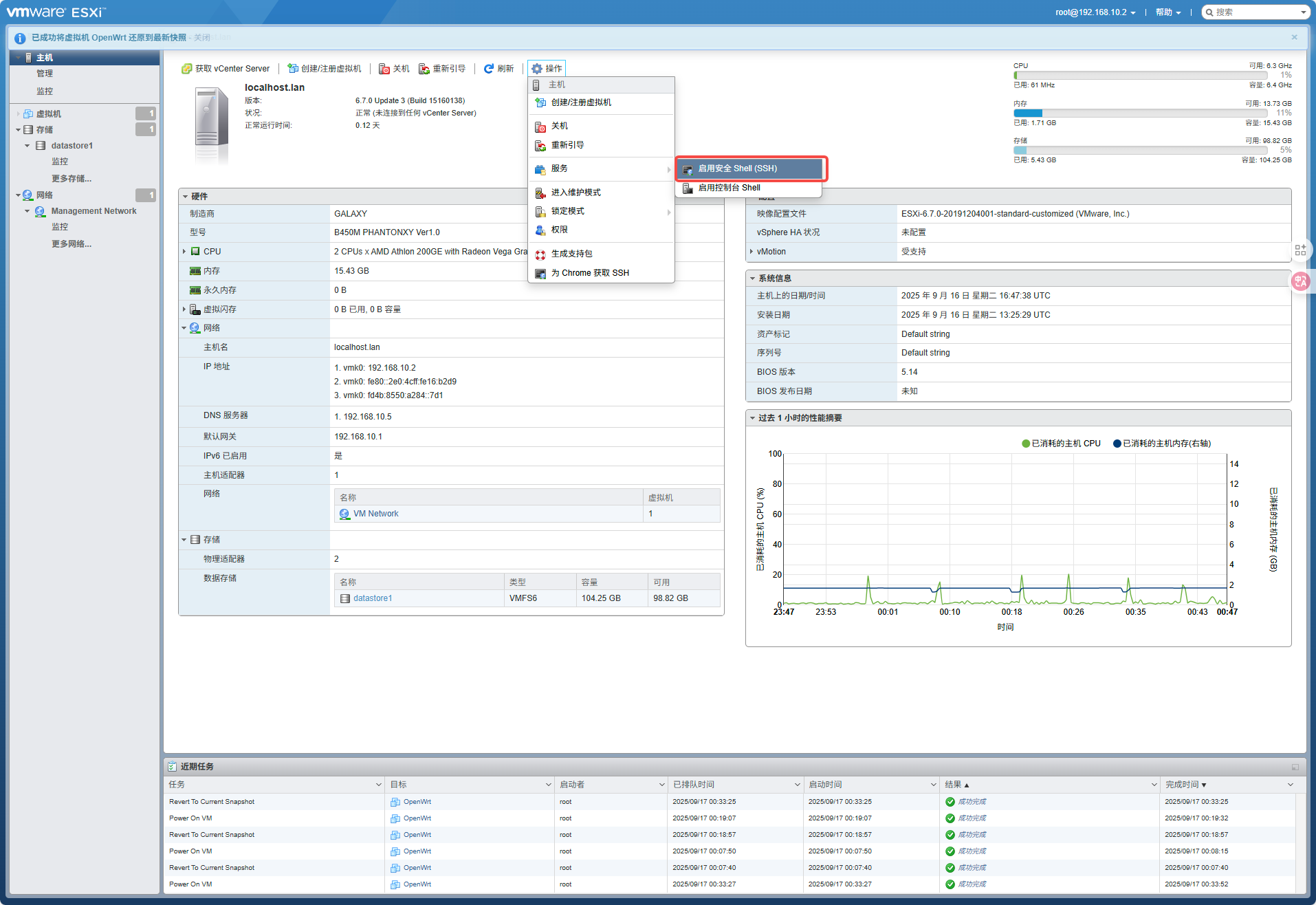
-
查看 USB 设备的 VID 和 PID 号
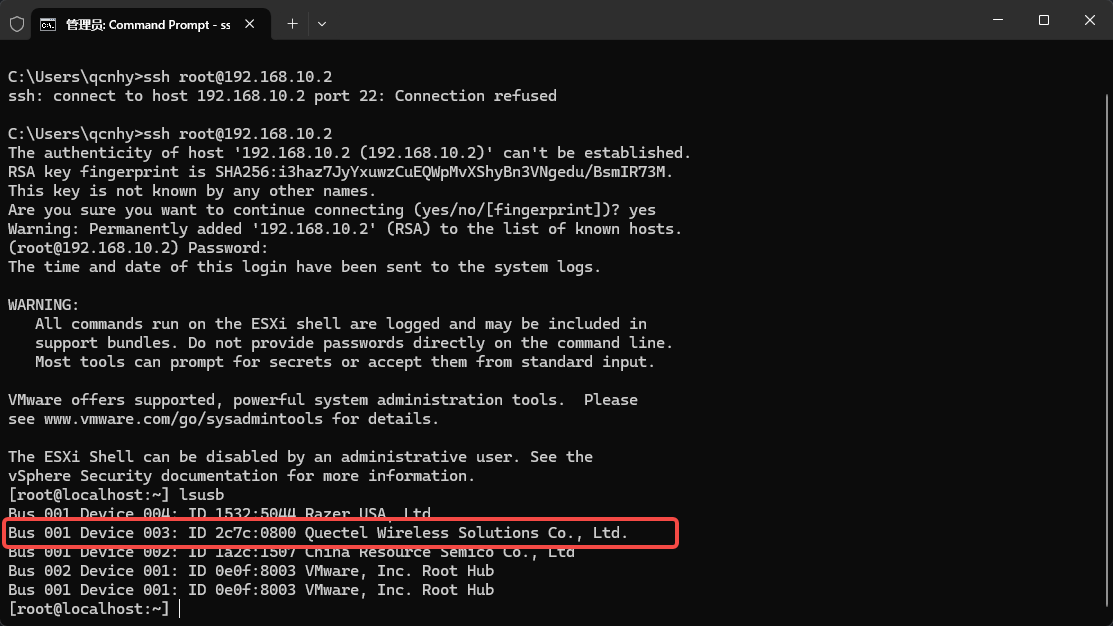
-
进入虚拟机设置添加参数
usb.genreic.allowHID TRUE usb.quirks.device0 0x2c7c:0x0800 allow usb.quirks.device1 0x2c7c:0x0800 allow # 多个设备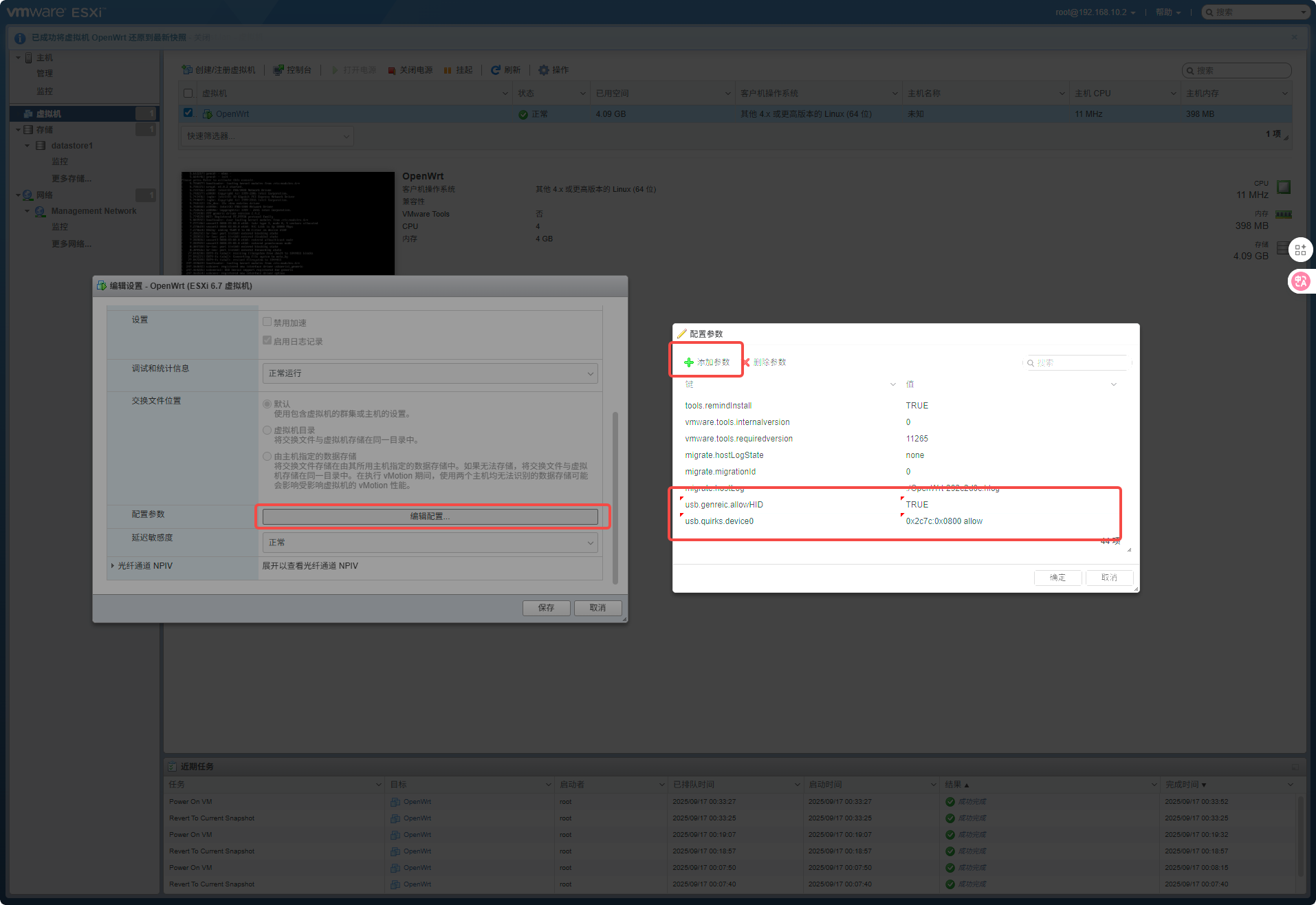
-
修改 exsi 的/etc/vmware/config 配置
末尾新增行
usb.quirks.device0 = "0x2c7c:0x0800 allow" usb.quirks.device1 = "0x2c7c:0x0800 allow" #多个设备 -
修改启动引导文件/bootbank/boot.cfg
ESXi 重启后还会再次获取设备的控制权,因此需要在 ESXi 启动引导中禁用 VMkernel 对上述设备的控制权。
在“kernelopt=”行末尾添加 : 一个设备
CONFIG./USB/quirks=0x2c7c:0x0800::0xffff:UQ_KBD_IGNORE两个设备
CONFIG./USB/quirks=0x046d:0xc534::0xffff:UQ_KBD_IGNORE:0x046d:0xc52f::0xffff:UQ_KBD_IGNORE以此类推,添加第三个 USB 设备则在末尾追加:
:0x\***\*:0x\*\***::0xffff:UQ_KBD_IGNORE注意 CONFIG 前有空格
-
重启 exsi 顺便打个快照,快照点 2
-
添加 USB 设备 在虚拟机设置中添加需要直通的 USB 设备,不可以热拔插,所以已经启动的虚拟机需要关机
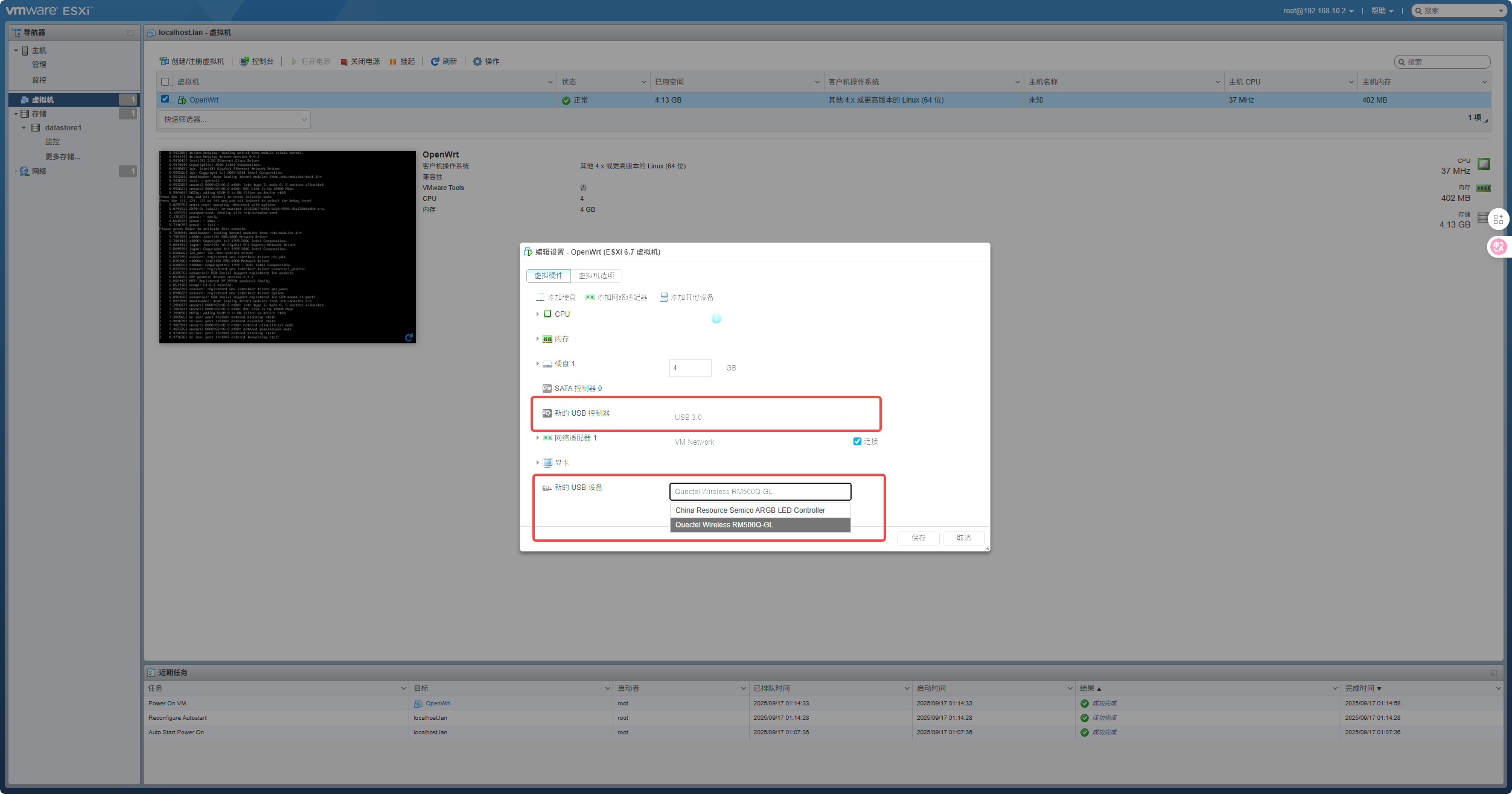
-
启动虚拟机
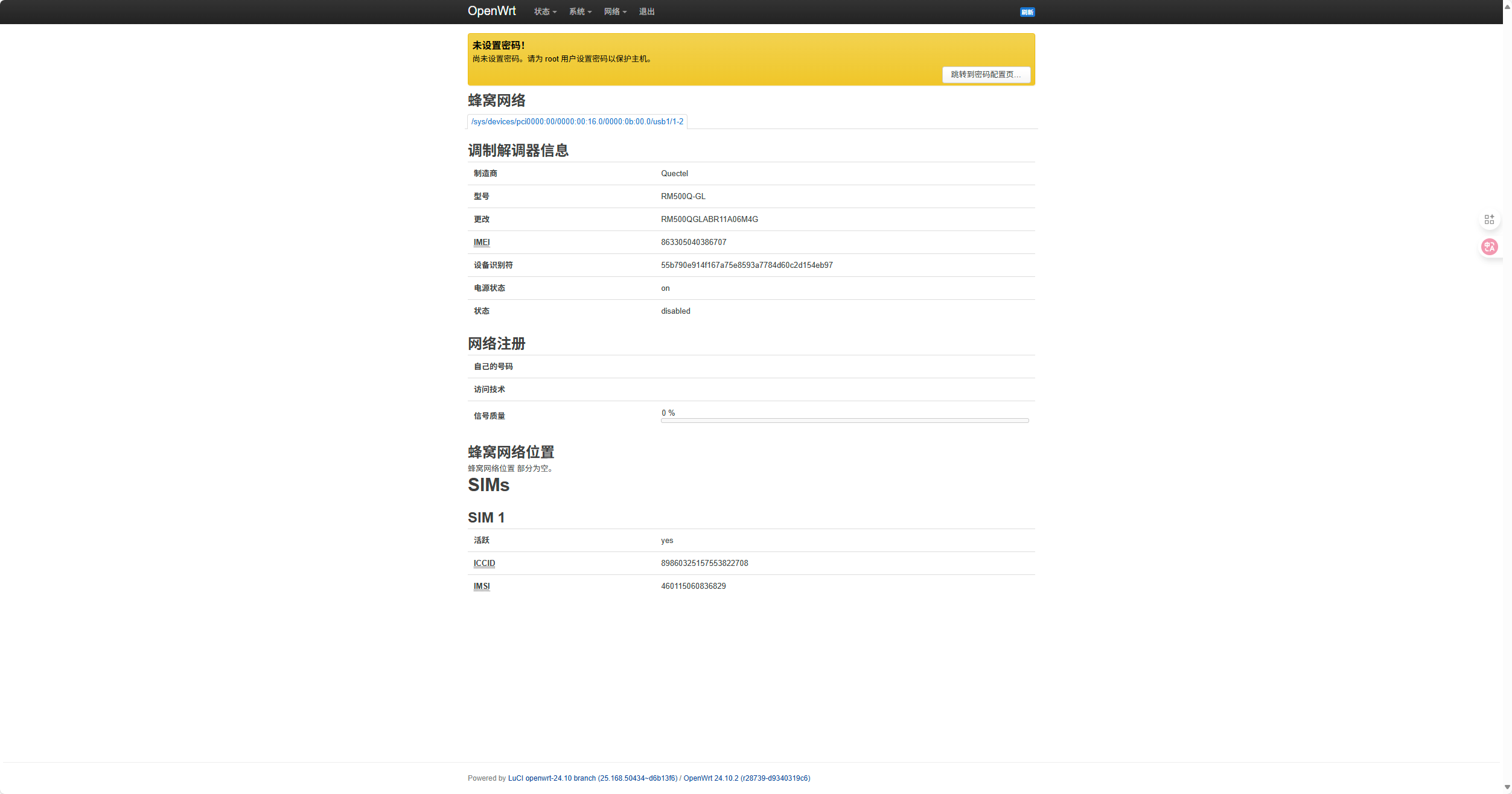 牛逼
牛逼
继续剩下的配置
继续设置代理,继续参考在 openwrt 上使用 RM500Q-GL 模块的后半部分,还有几个软件包需要安装,在此之前我们先连接 5G 模块。
-
创建 wwan0、wwan6 接口
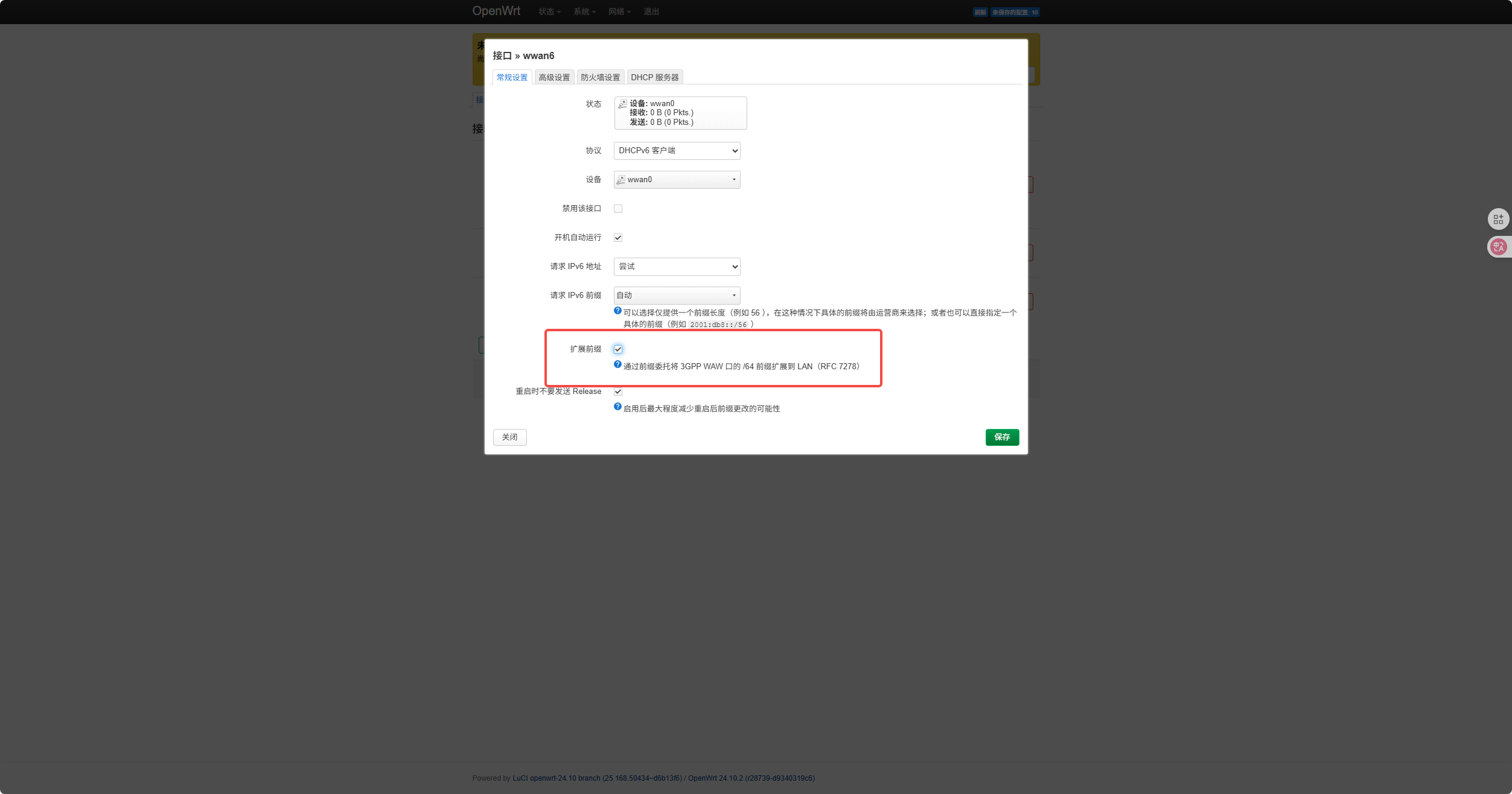
-
模块连接网络
mmcli -m "$(mmcli -L | grep -o '/Modem/[0-9]\+' | grep -o '[0-9]\+' | head -n 1)" --simple-connect="ip-type=ipv4v6" ip link set wwan0 down && ip link set wwan0 up -
设置 lan 口
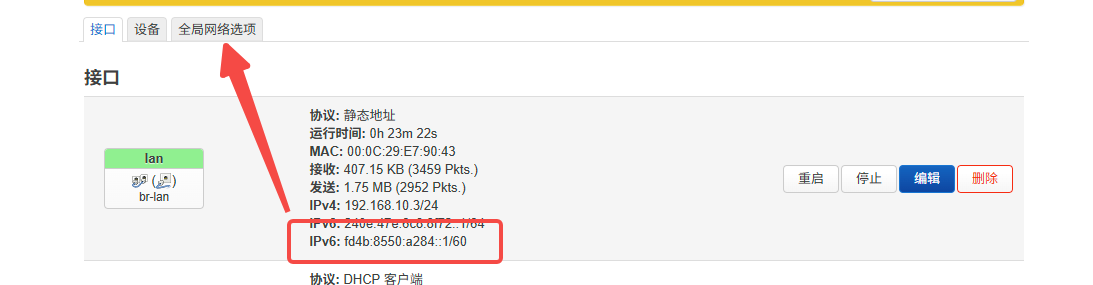 删除这个本地 ipv6
删除这个本地 ipv6
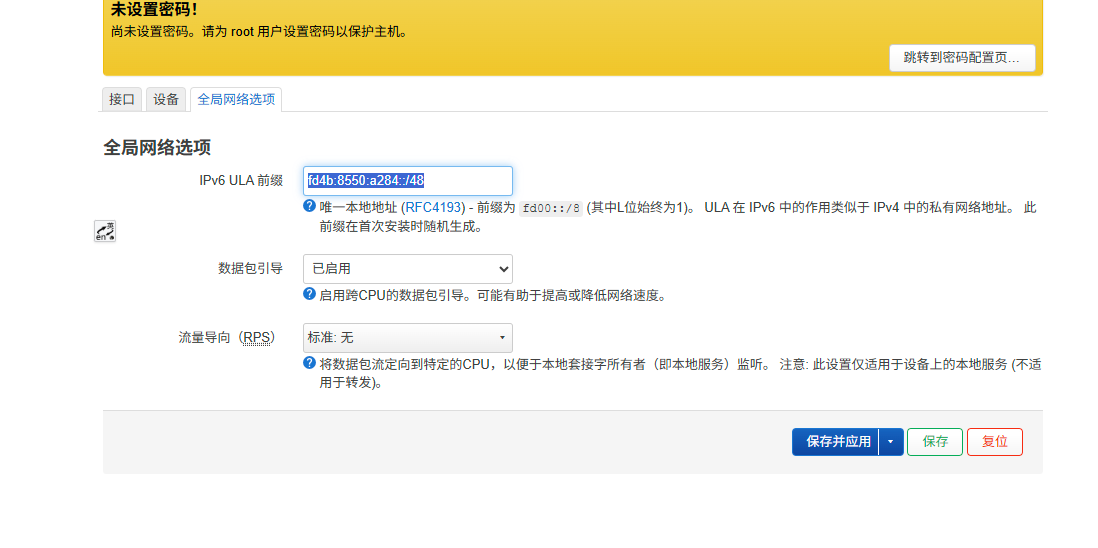 取消网关
取消网关
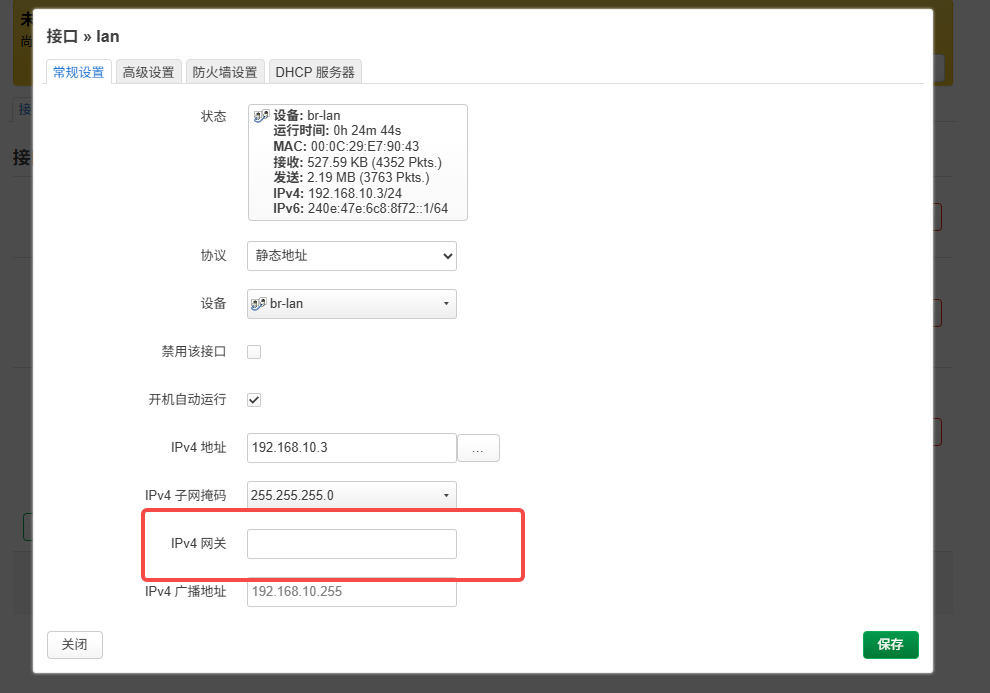 其实用代理的方式全程不需要网关,似乎也没什么用
其实用代理的方式全程不需要网关,似乎也没什么用 -
移除主路由 其实全程也是不需要主路由的,全部都用手动静态 IP 的方式,利用代理从电脑连接热点出口上网即可。所以现在先恢复原有的网络拓补,切换到有线中继上,避免 DHCP 乱套。
取消电脑的手动配置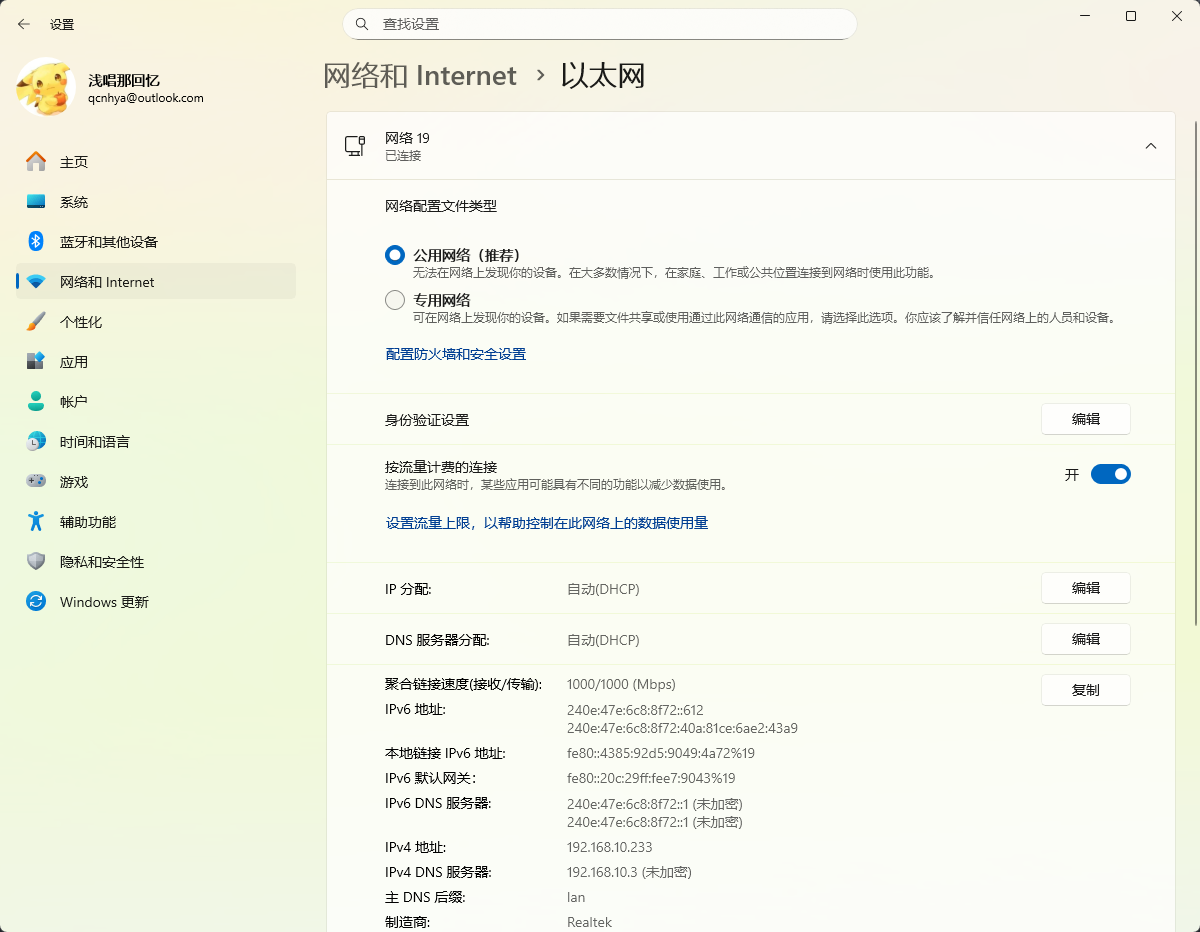 可以正常获取到 IP 地址并且联网的,IPV6 也是正常的
可以正常获取到 IP 地址并且联网的,IPV6 也是正常的 -
继续下载剩余软件包 还是设置好代理,下载比较稳定,注意 IP 变化
opkg install luci-app-wol luci-i18n-wol-zh-cn opkg install openssh-sftp-server # 安装SFTP opkg install dbus-utils # 监控脚本使用 -
安装配置 Zerotier
opkg install zerotier-
启用 zerotier
vi /etc/config/zerotier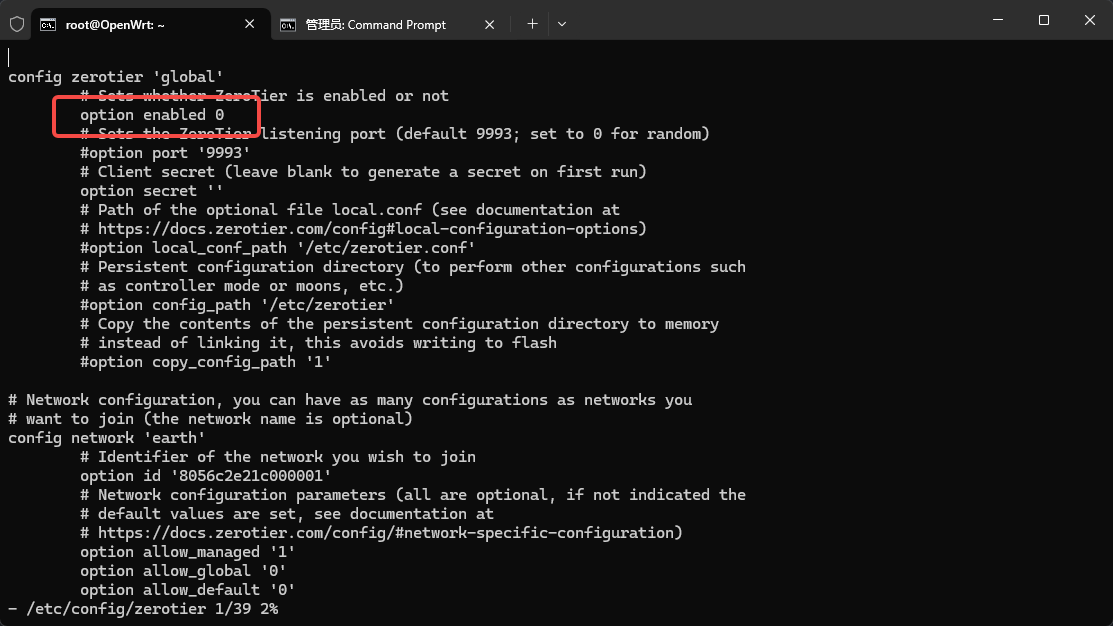 修改为 1,并且启动 zerotier
修改为 1,并且启动 zerotierservice zerotier start -
复制配置文件 这步为了使用自定义的 Planet,在配置文件中设置使用我们自己的 config 目录
cp -r /tmp/lib/zerotier-one /etc/zerotier-one -
修改 config 目录
vi /etc/config/zerotier config zerotier 'global' option enabled '1' option secret '' option config_path '/etc/zerotier-one' # 增加这行 为刚才复制的配置目录 option copy_config_path '1' # 增加这行 避免配置被覆盖,每次都把/etc/zerotier-one的配置目录覆盖到实际的运行目录,之前对实际运行目录的修改将全部失效还原成上面目录的,否则则使用链接的方式,对实际运行目录的修改将直接实际影响到上一行中目录文件 config network 'earth' option id '5873cad879664679' #修改 option allow_managed '1' option allow_global '0' option allow_default '0' option allow_dns '0' -
通过 scp 替换 planet 文件
scp planet root@192.168.10.3:/etc/zerotier-one -
重启 zerotier
service zerotier restart -
准入网络

-
测试网络 ping 任意一个虚拟网内 IP
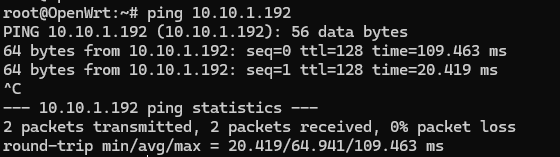
-
调整路由
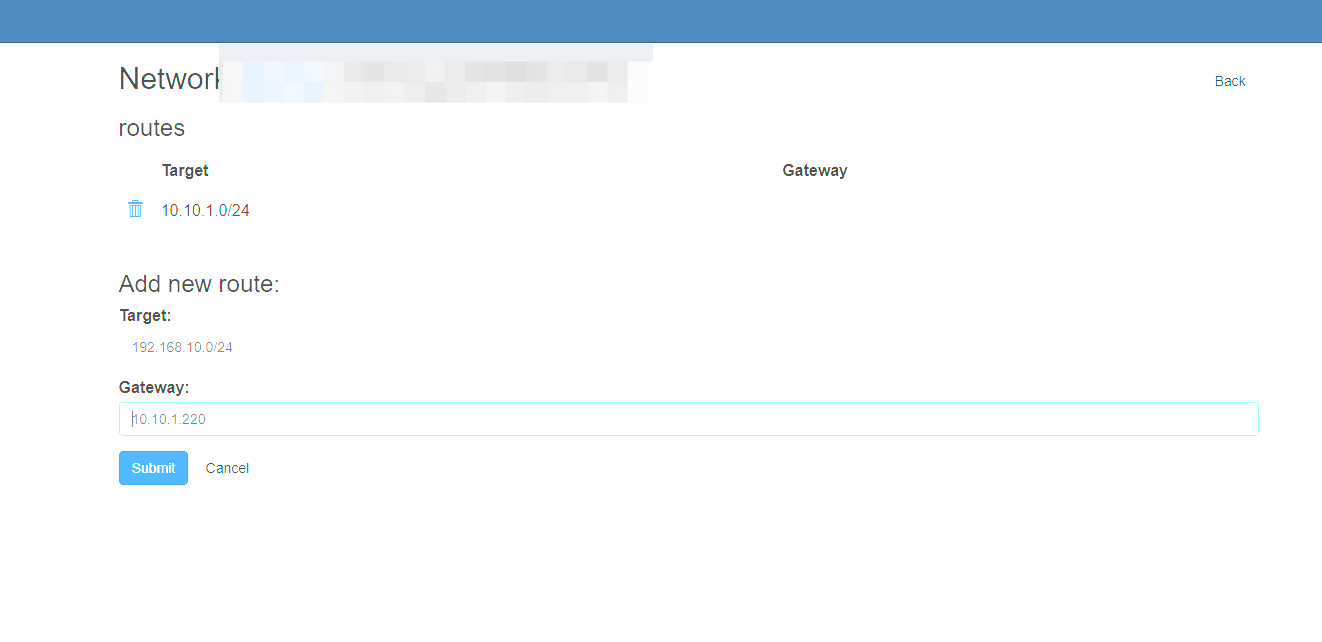
-
调整防火墙
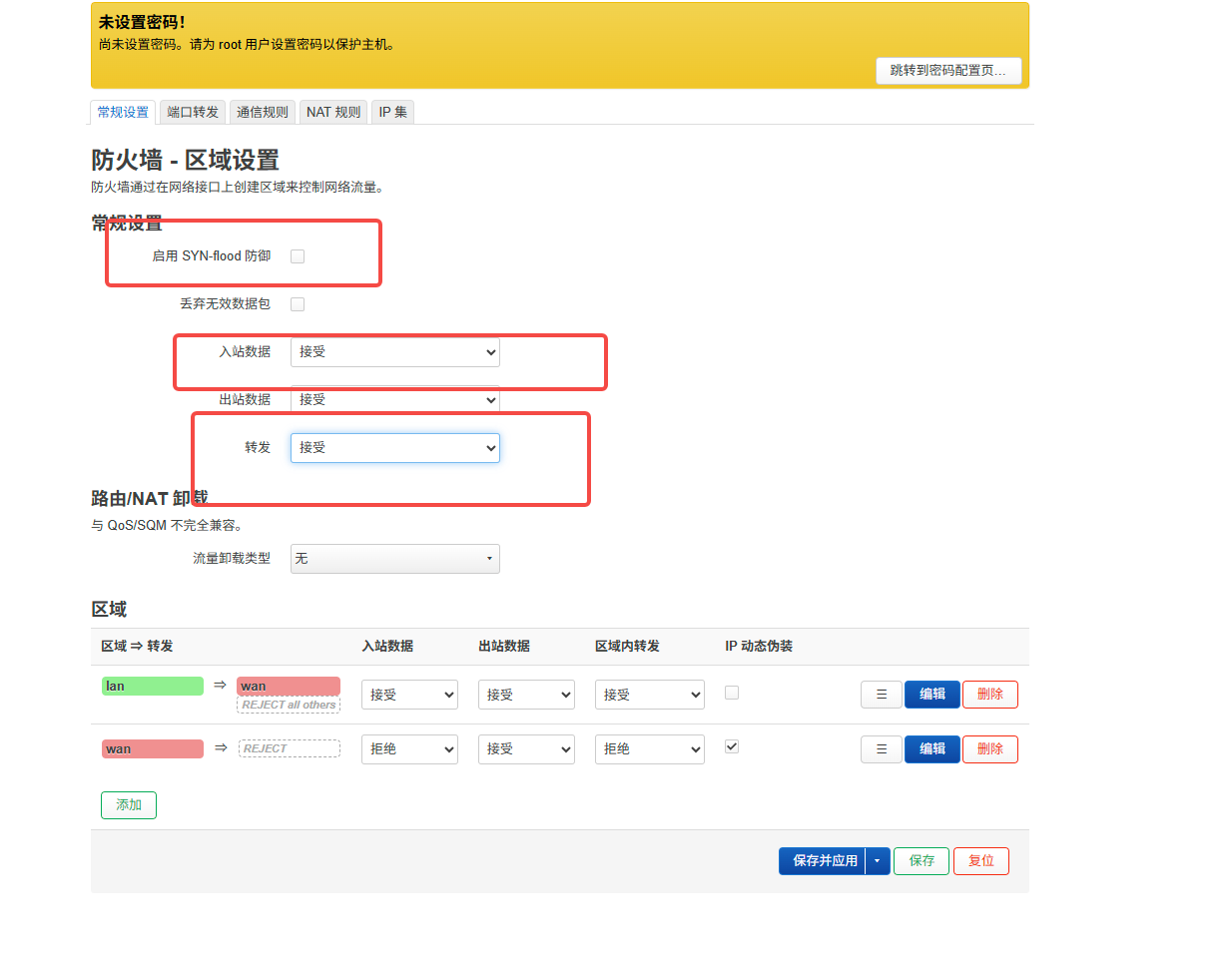
-
-
传入监控脚本
scp modem_event_listener.sh root@192.168.10.3:/root -
赋予执行权限
chmod +x ./modem_event_listener.sh -
设置启动脚本
# Put your custom commands here that should be executed once # the system init finished. By default this file does nothing. sleep 15 mmcli -m "$(mmcli -L | grep -o '/Modem/[0-9]\+' | grep -o '[0-9]\+' | head -n 1)" --simple-connect="ip-type=ipv4v6" 2>&1 | logger -t modem-setup mmcli -m "$(mmcli -L | grep -o '/Modem/[0-9]\+' | grep -o '[0-9]\+' | head -n 1)" --command='AT+CMGD=1,4' ip link set wwan0 down && ip link set wwan0 up /root/modem_event_listener.sh & exit 0 -
设置 modemmanager 为日志等级为 DEBUG 因为 AT 命令是清空短信收件箱,防止短信满,而执行 AT 命令需要 DEBUG 级别才可以执行
vi /etc/init.d/modemmanager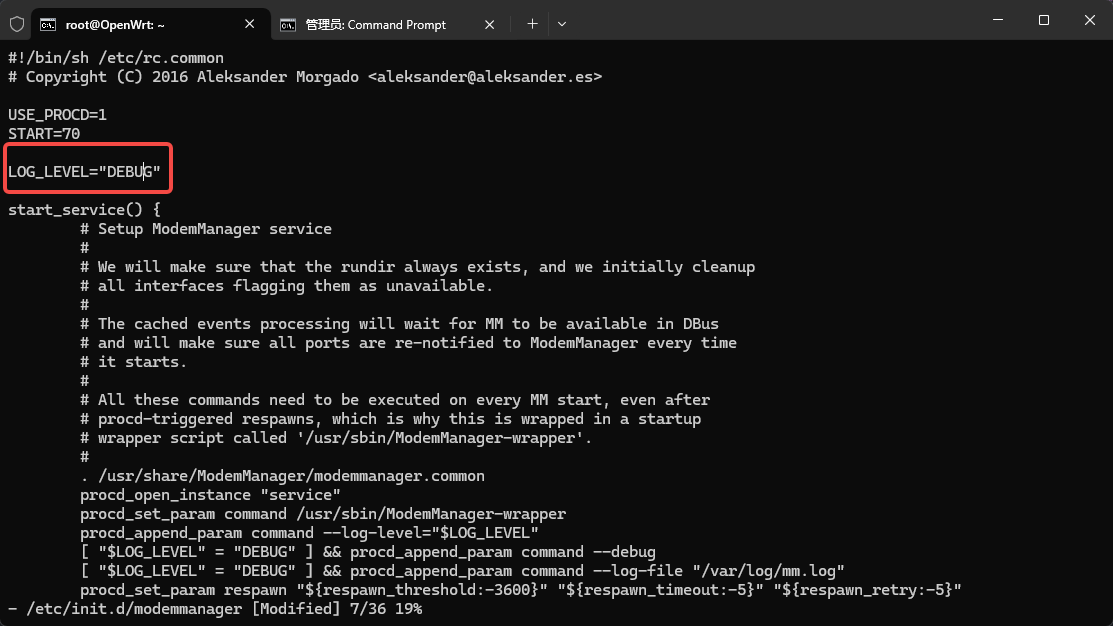
-
不做定时发短信查流量了,在手机上使用营业厅进行查询
-
打快照后面的内容少儿不宜了,撒花完结

